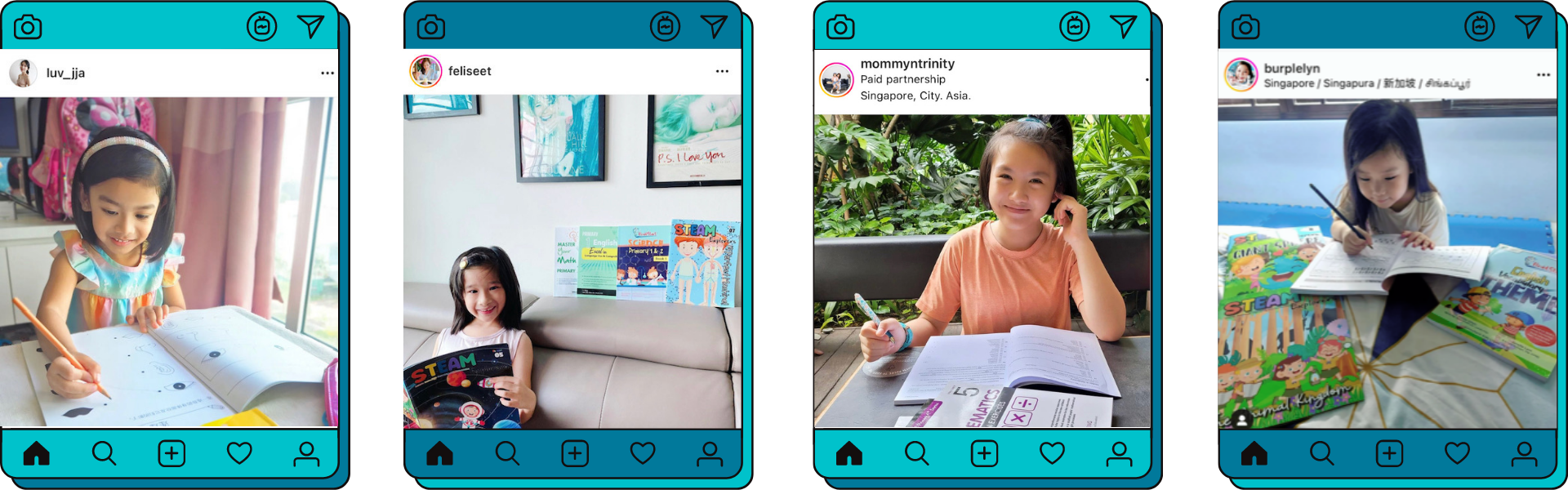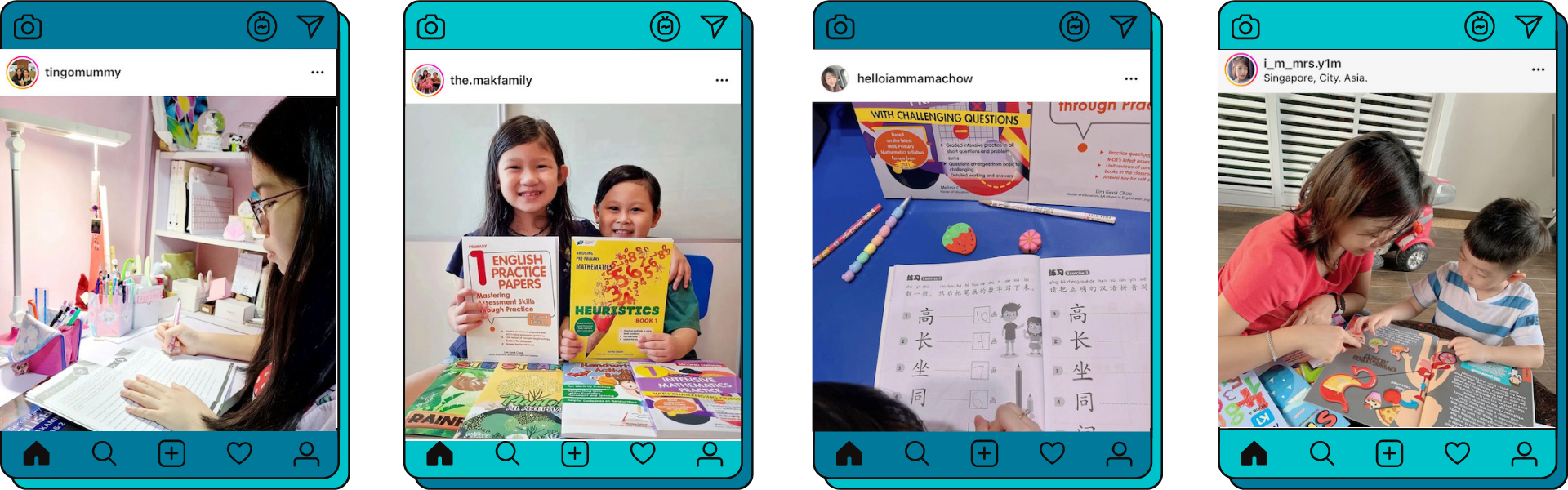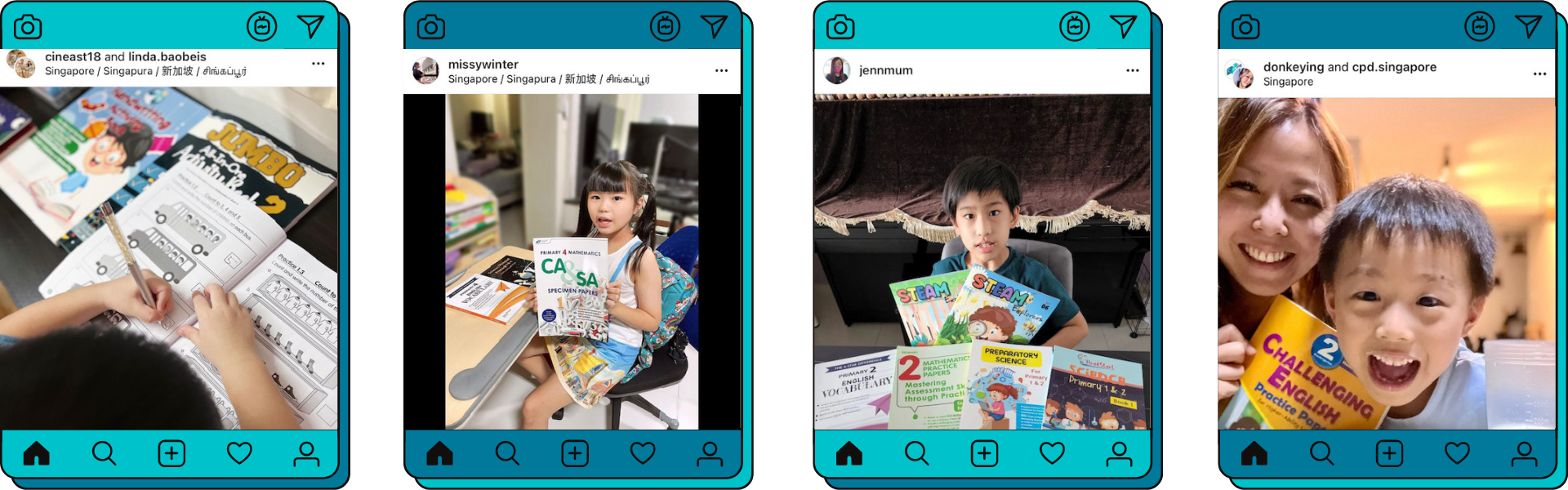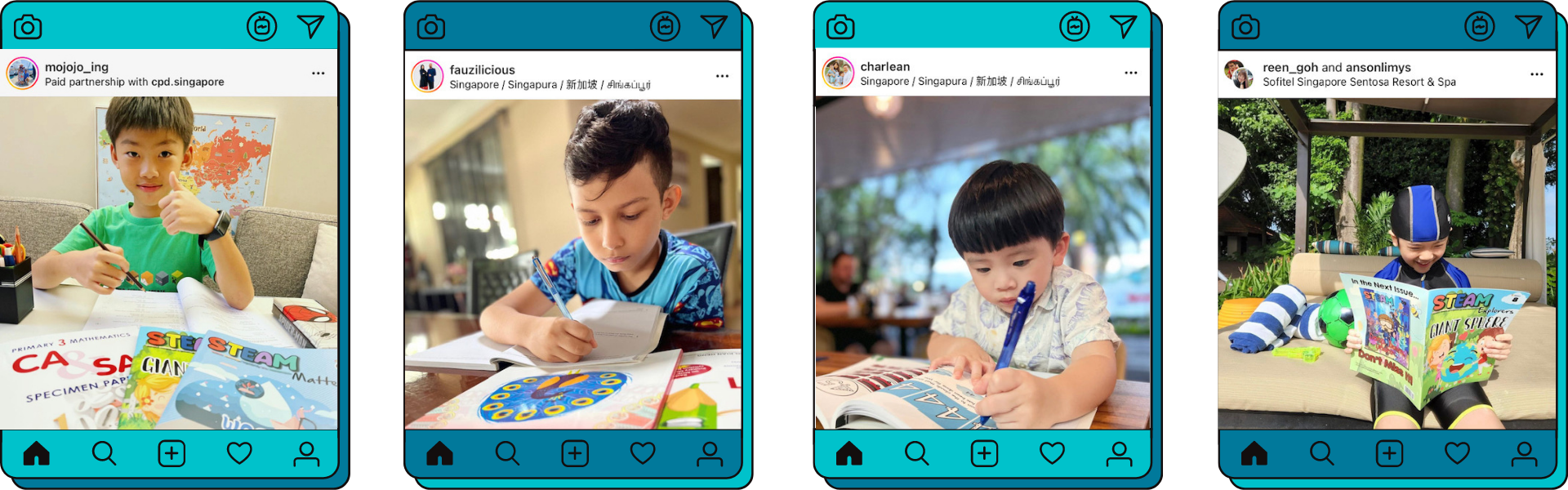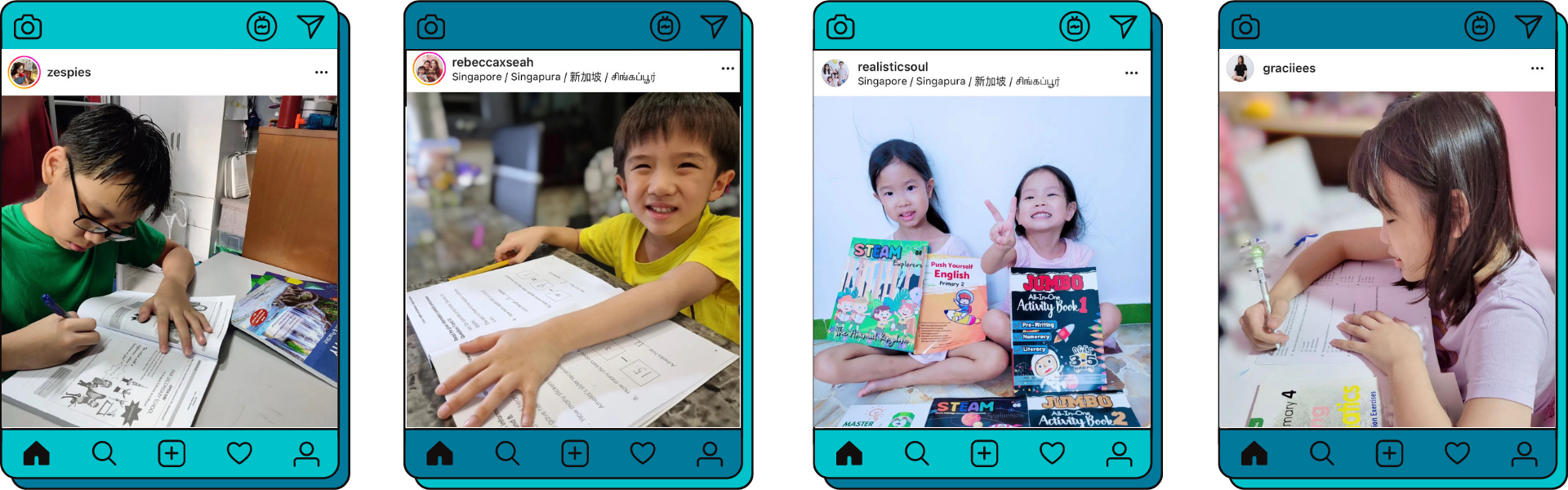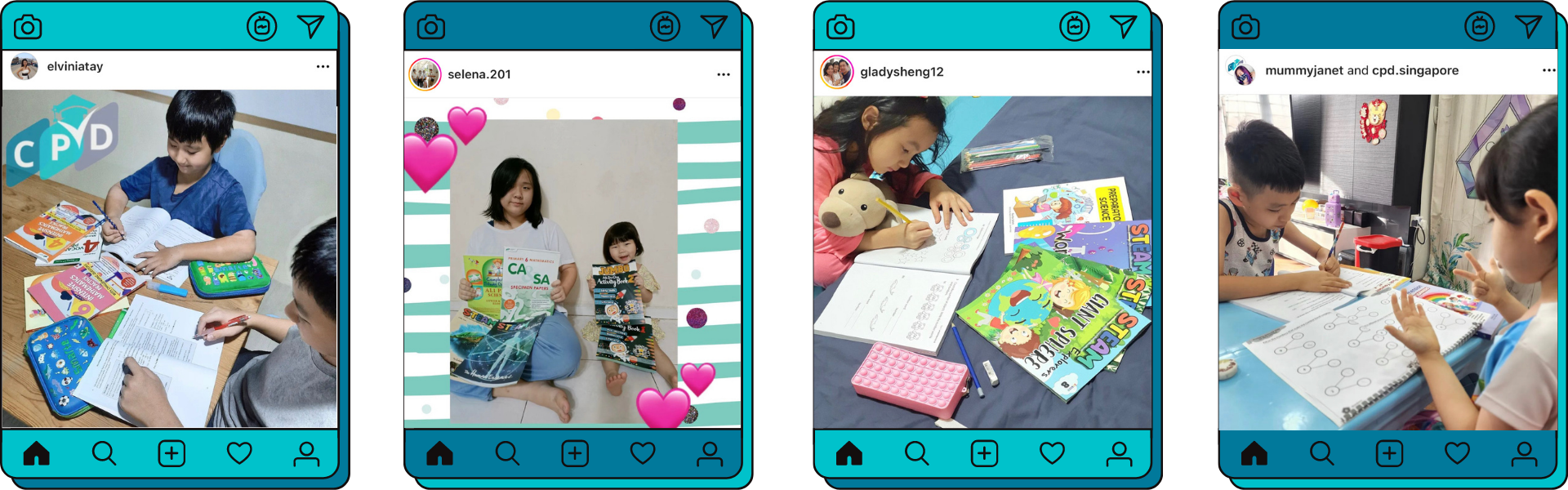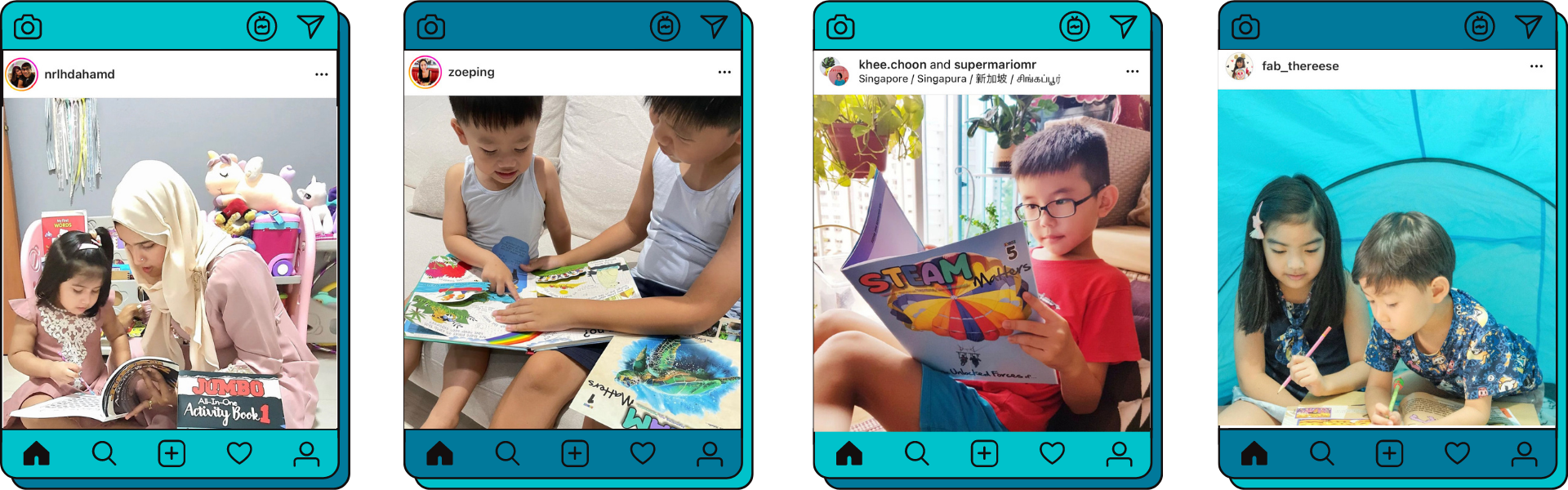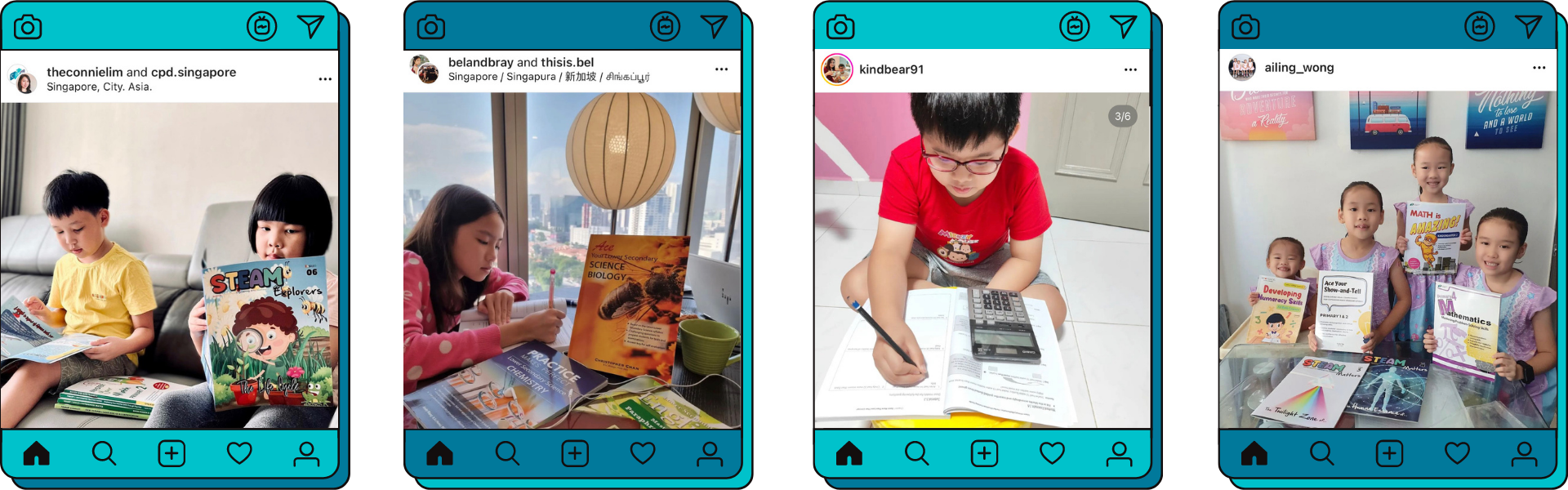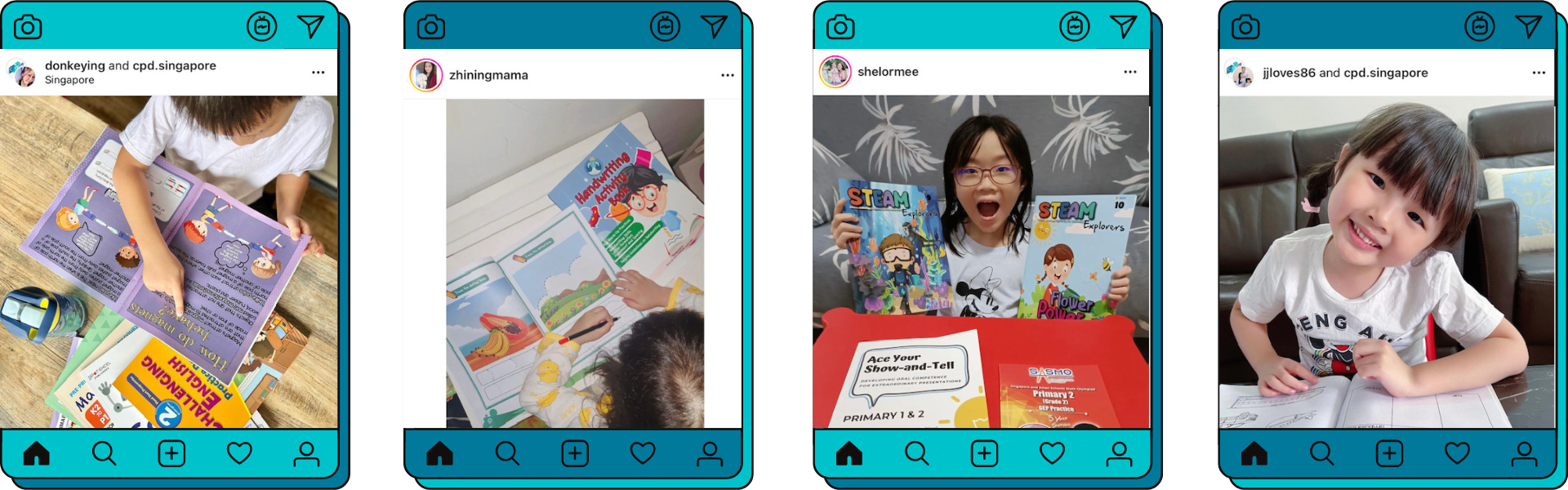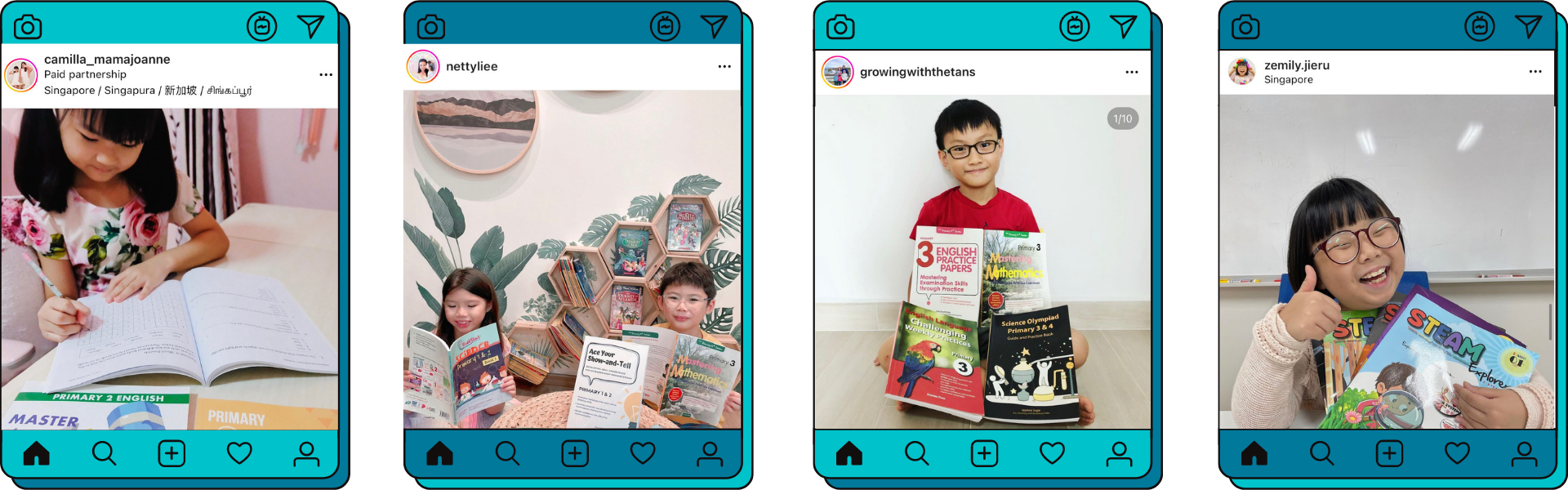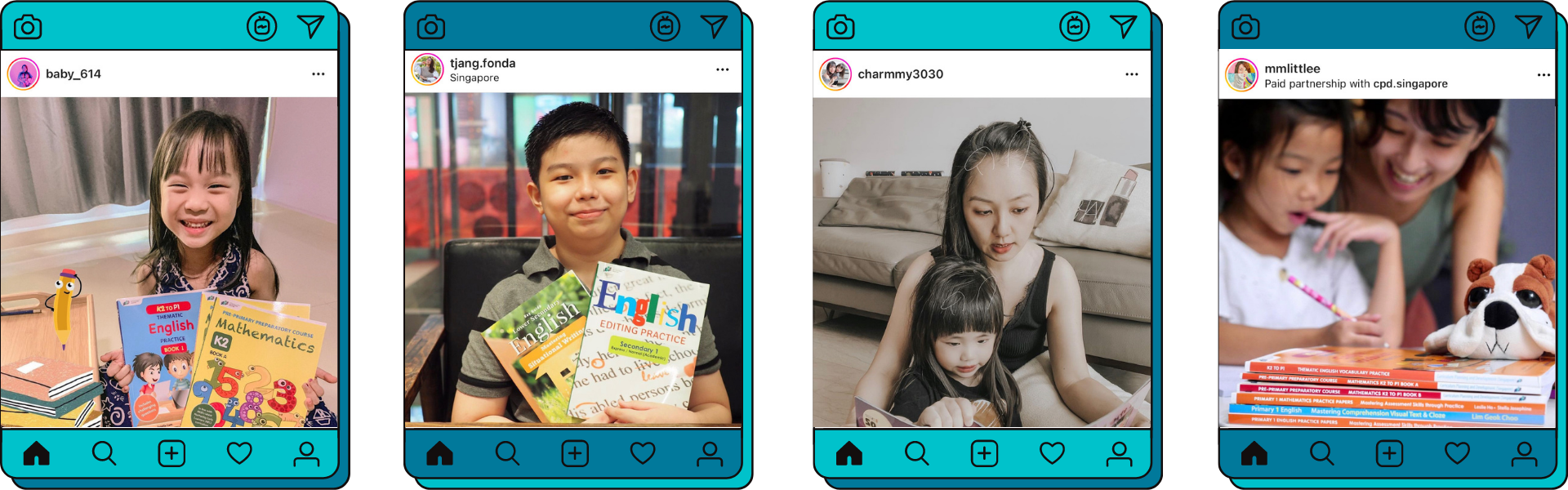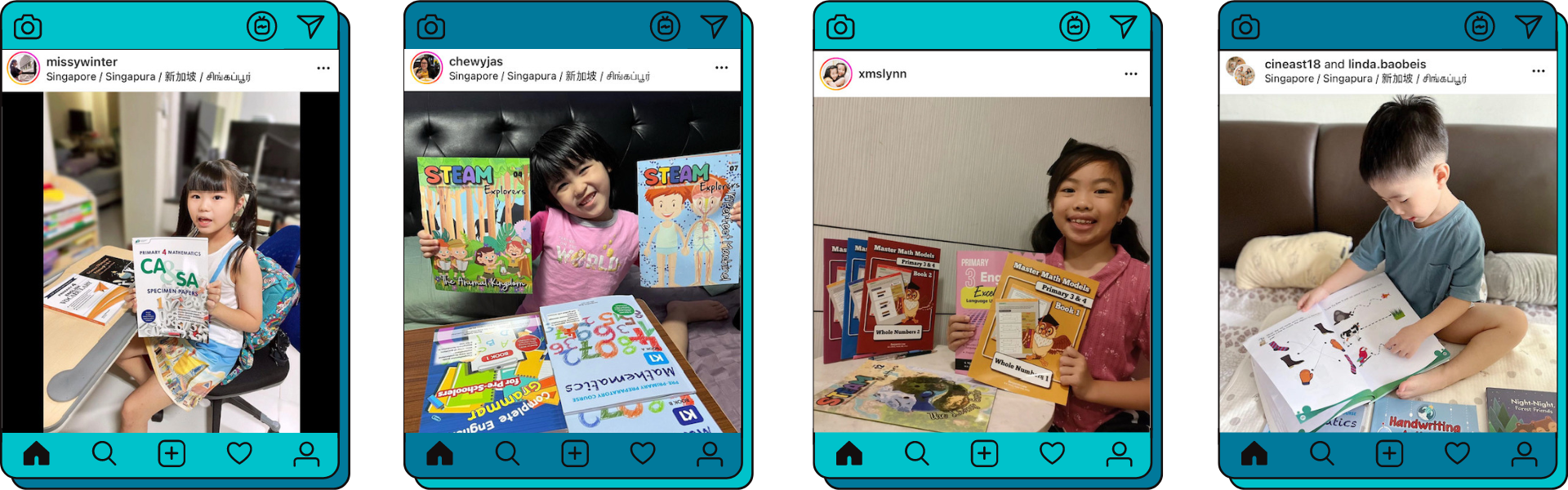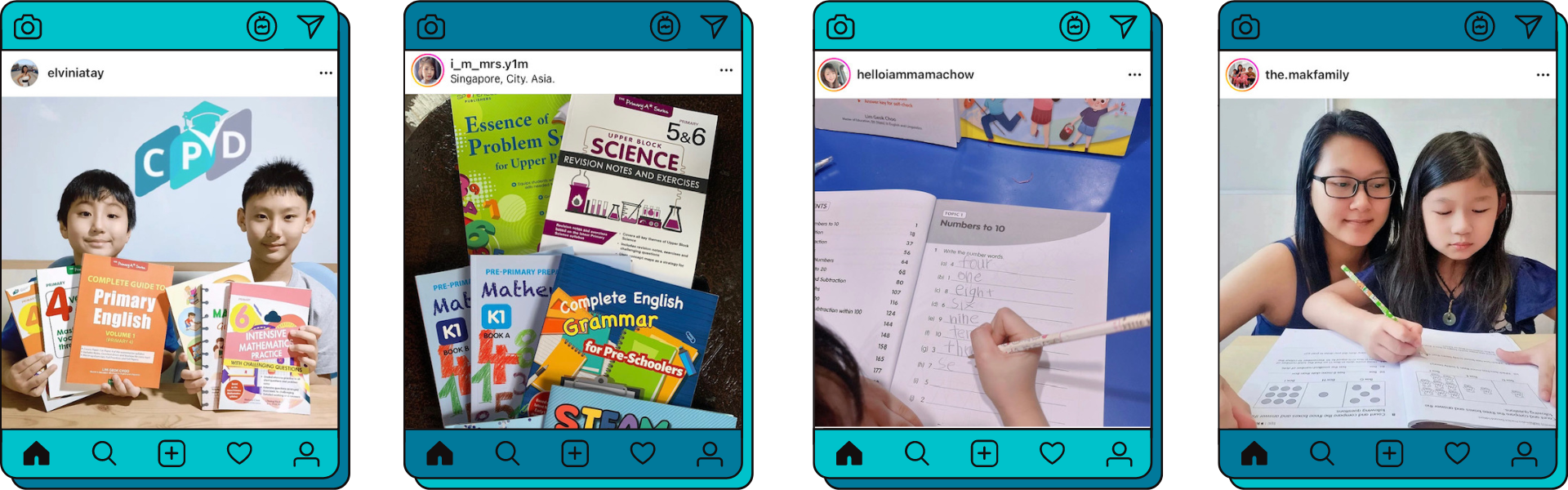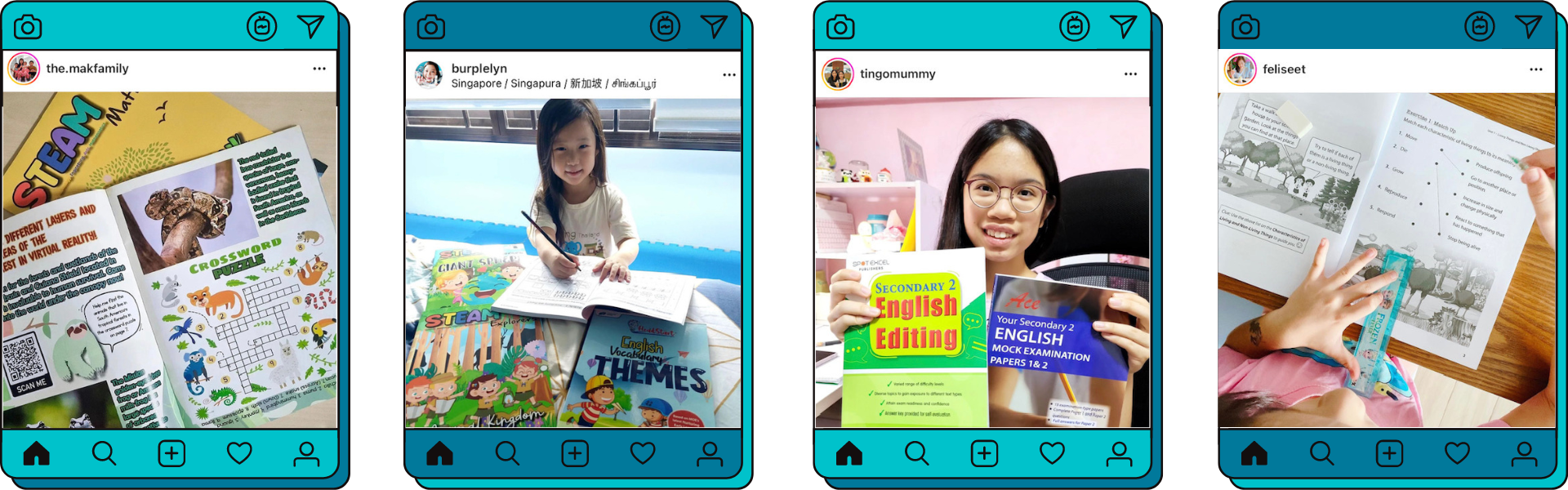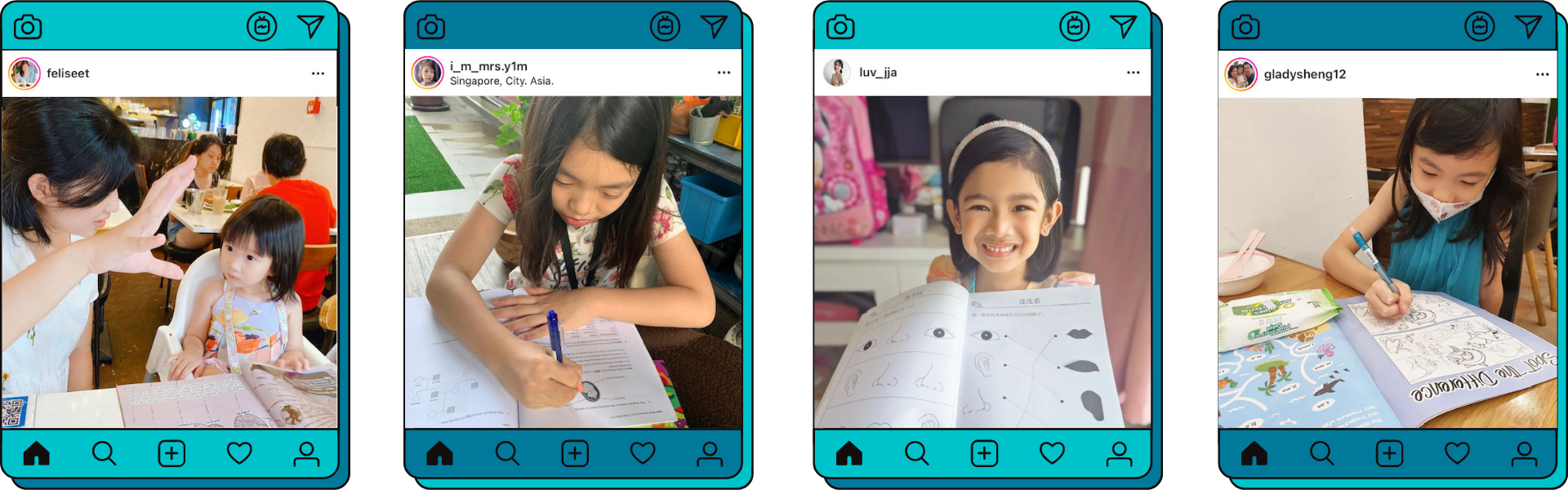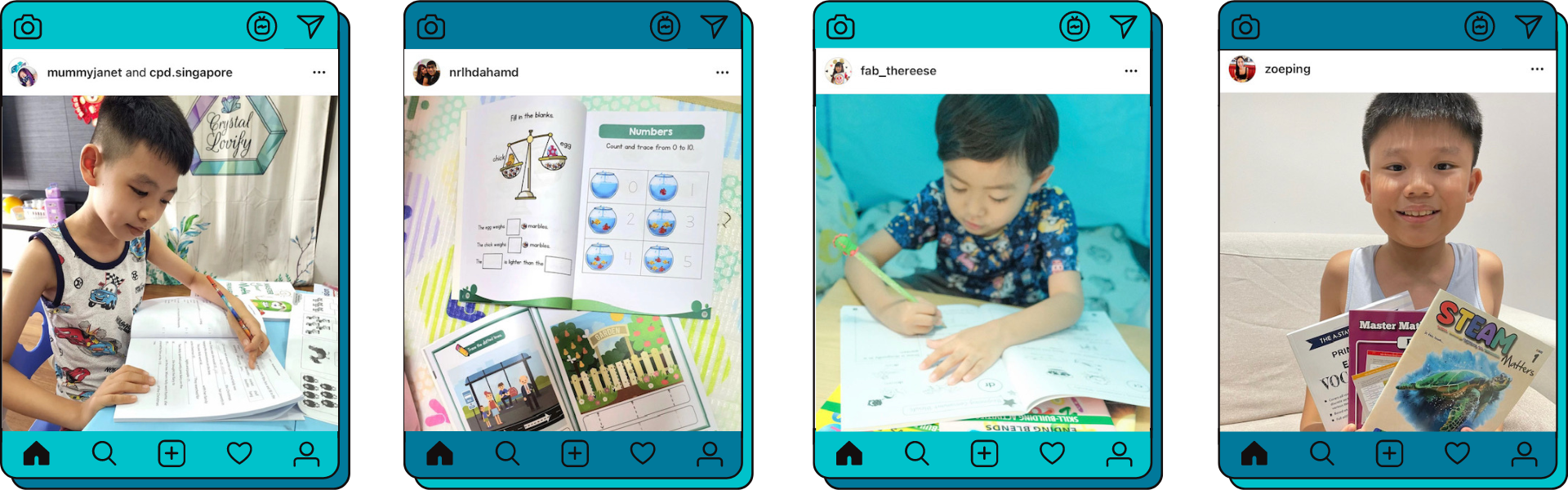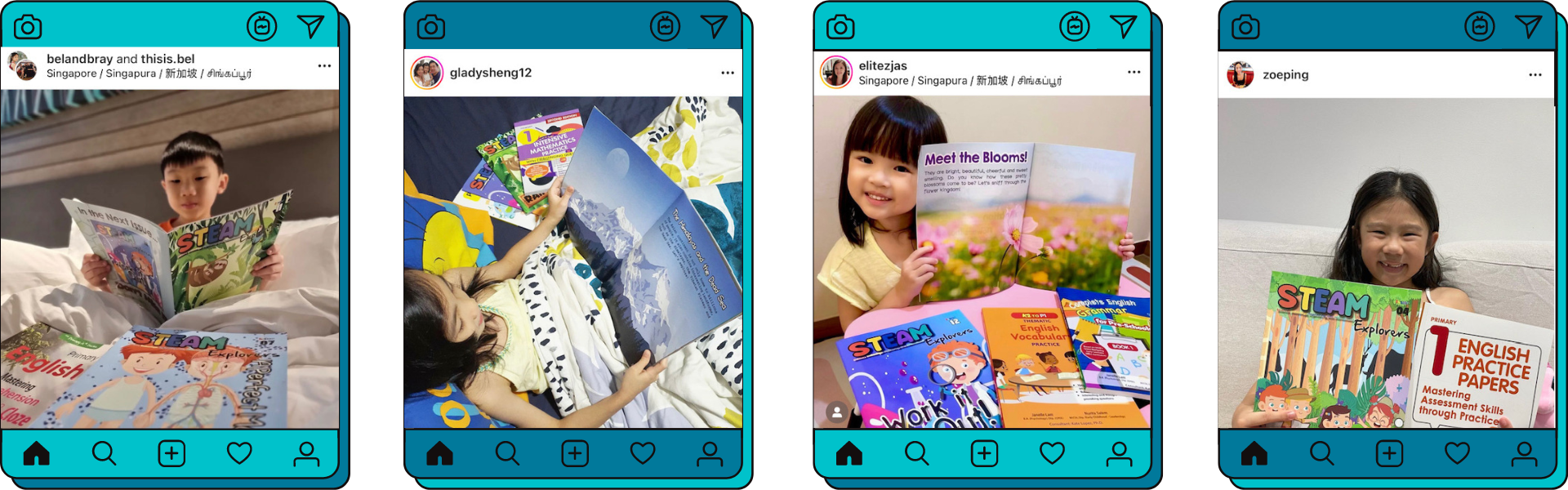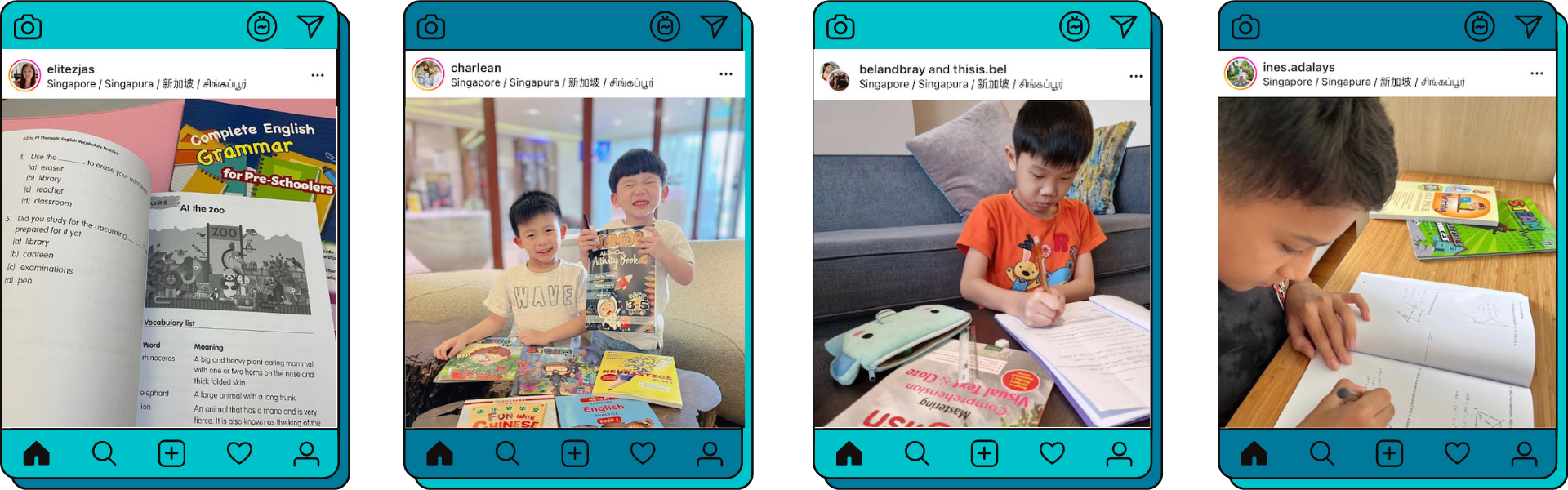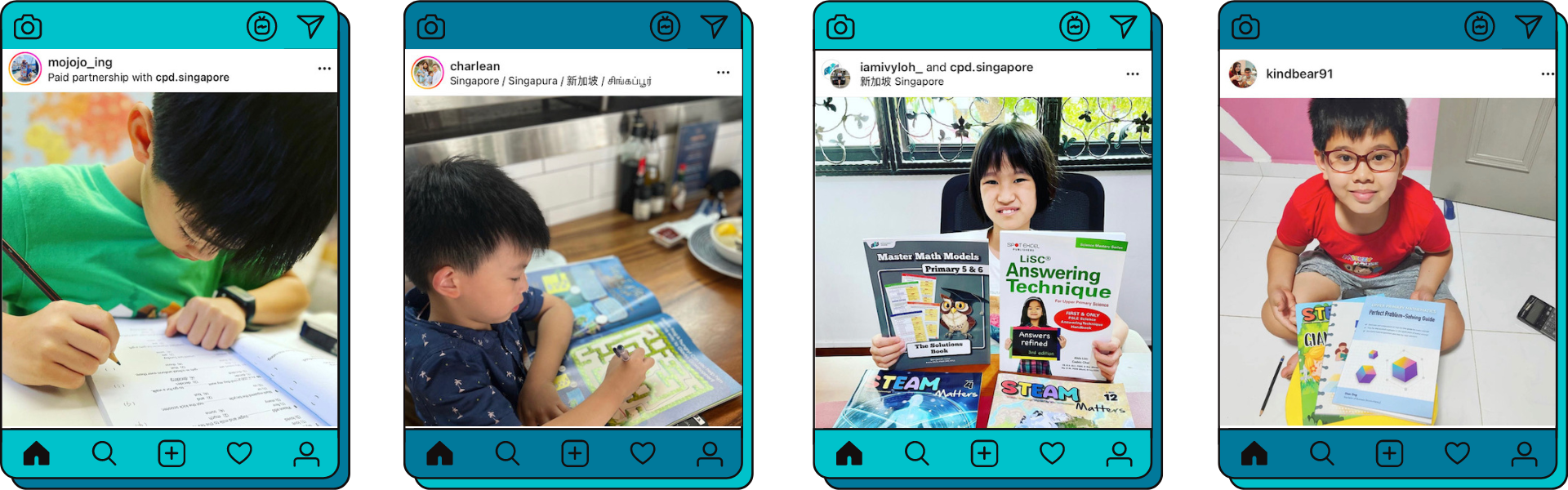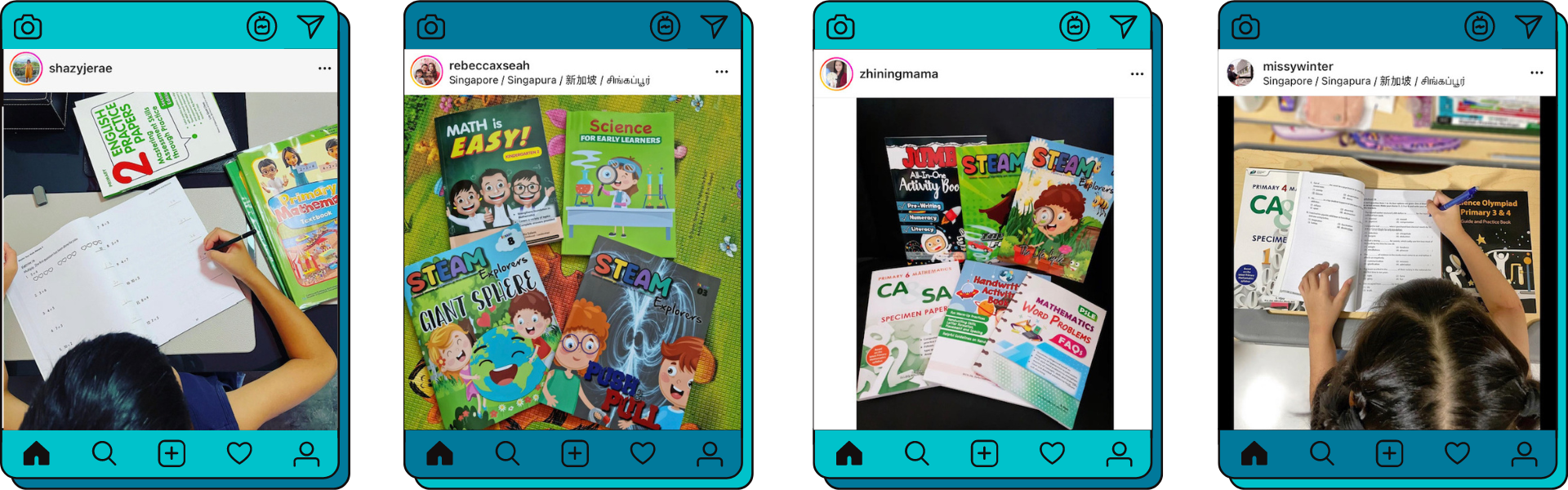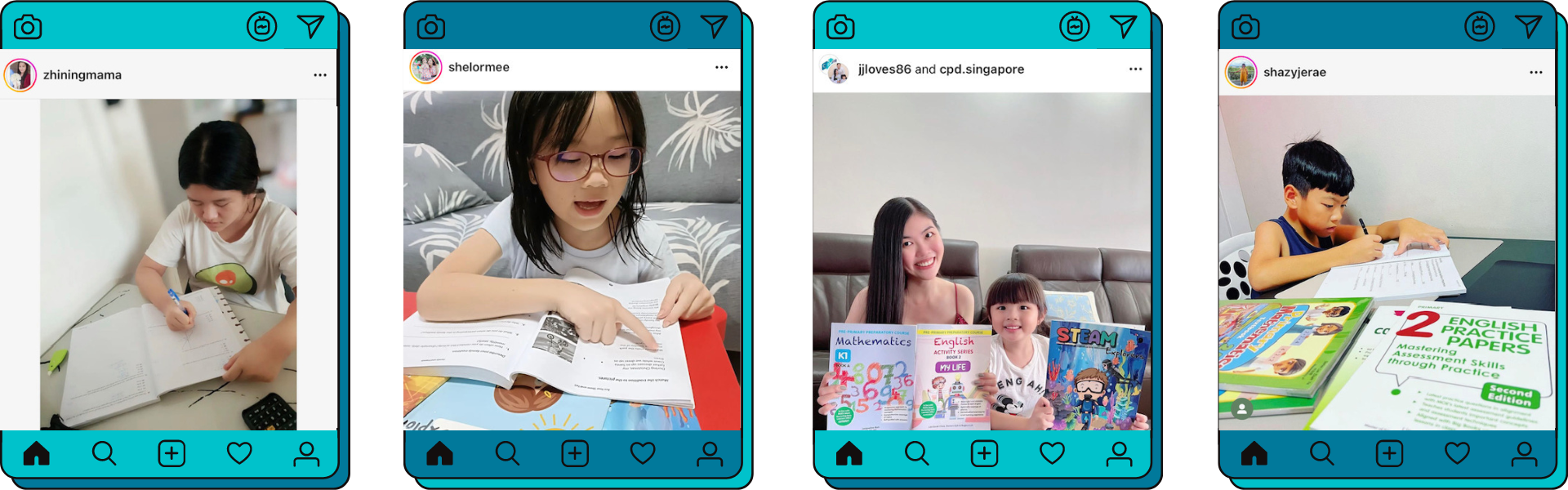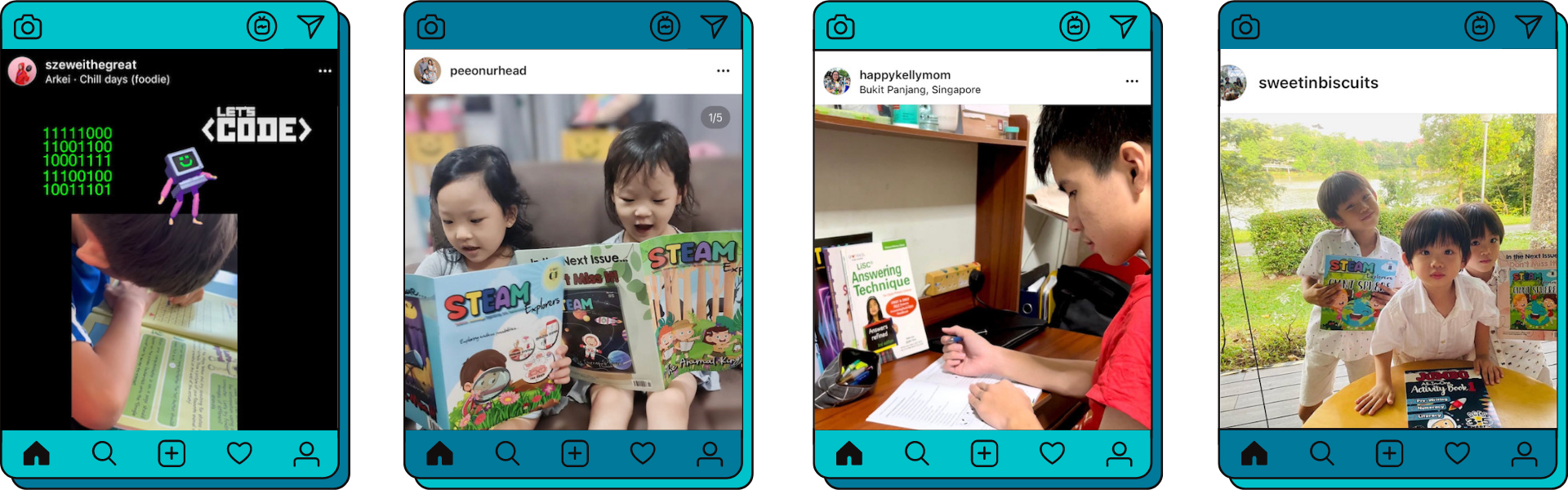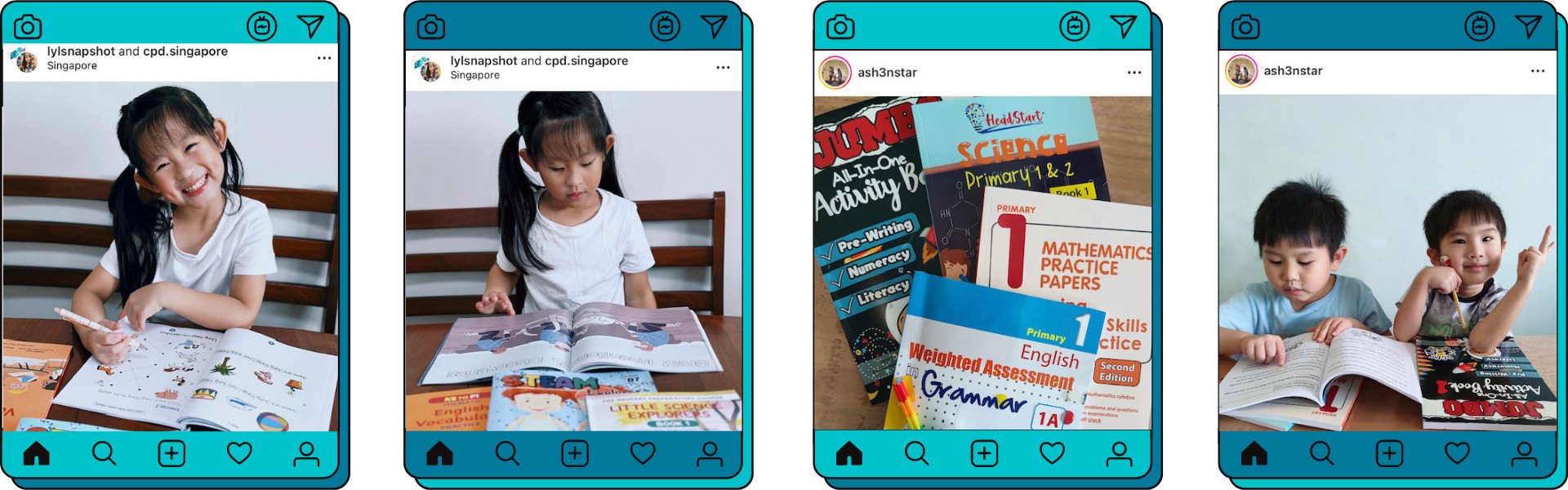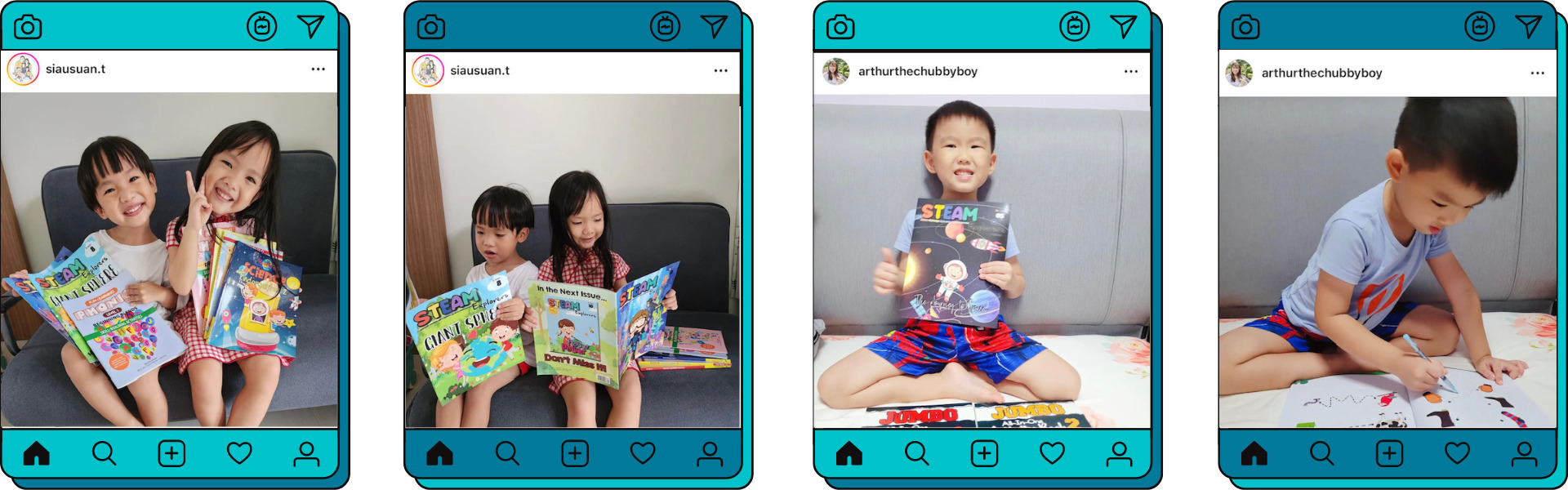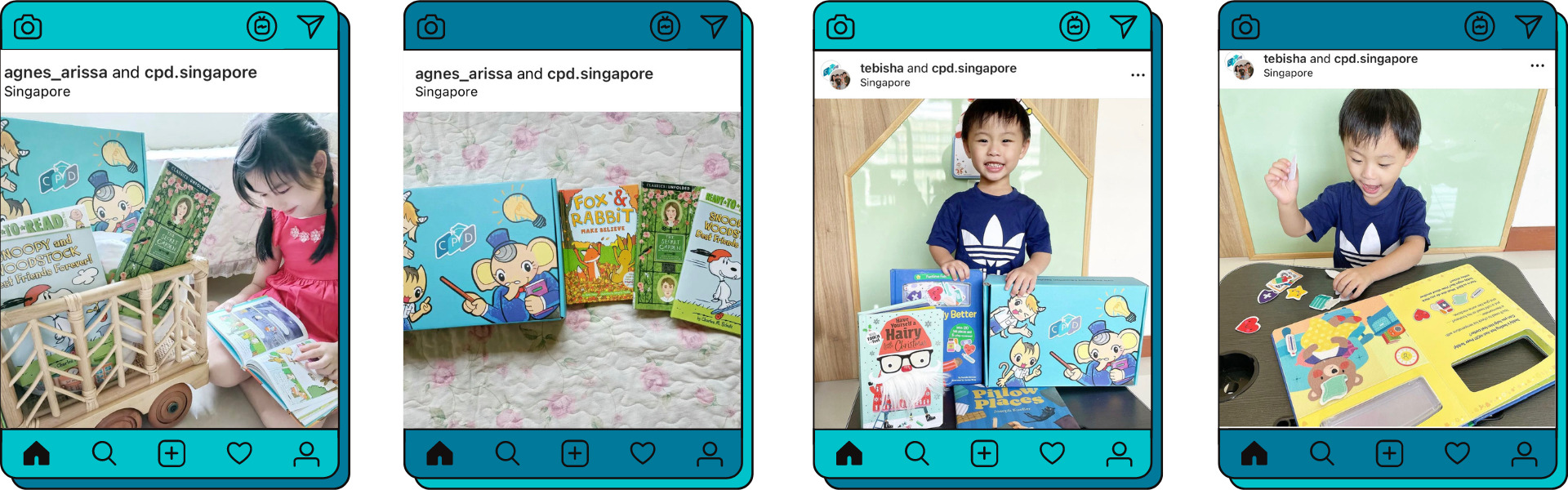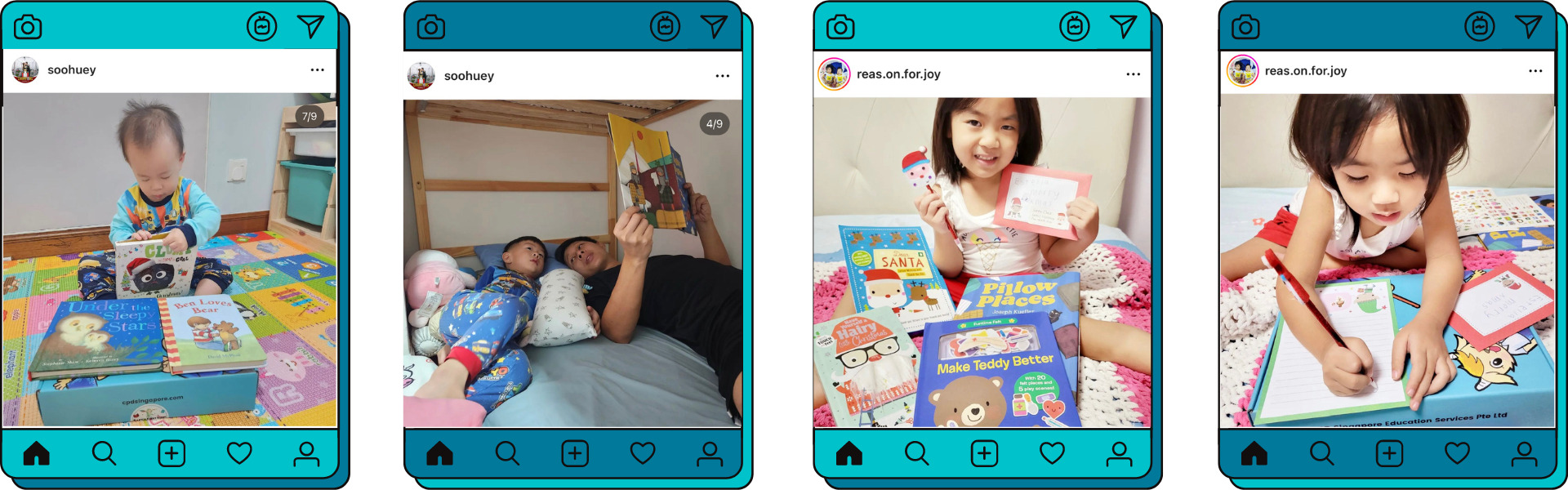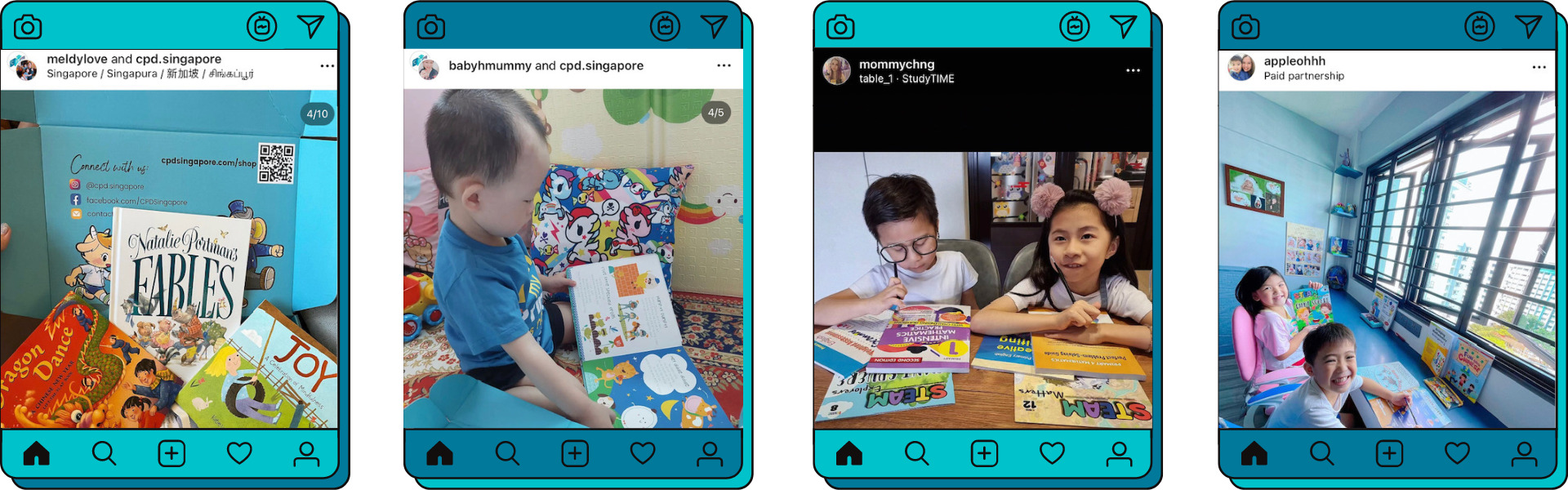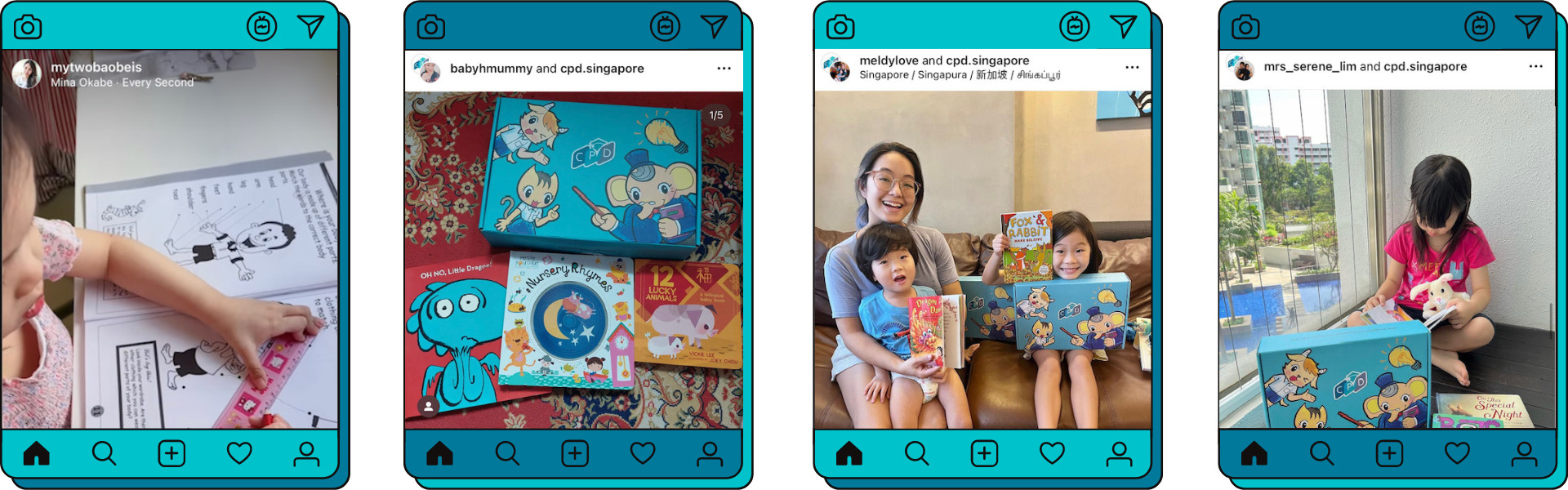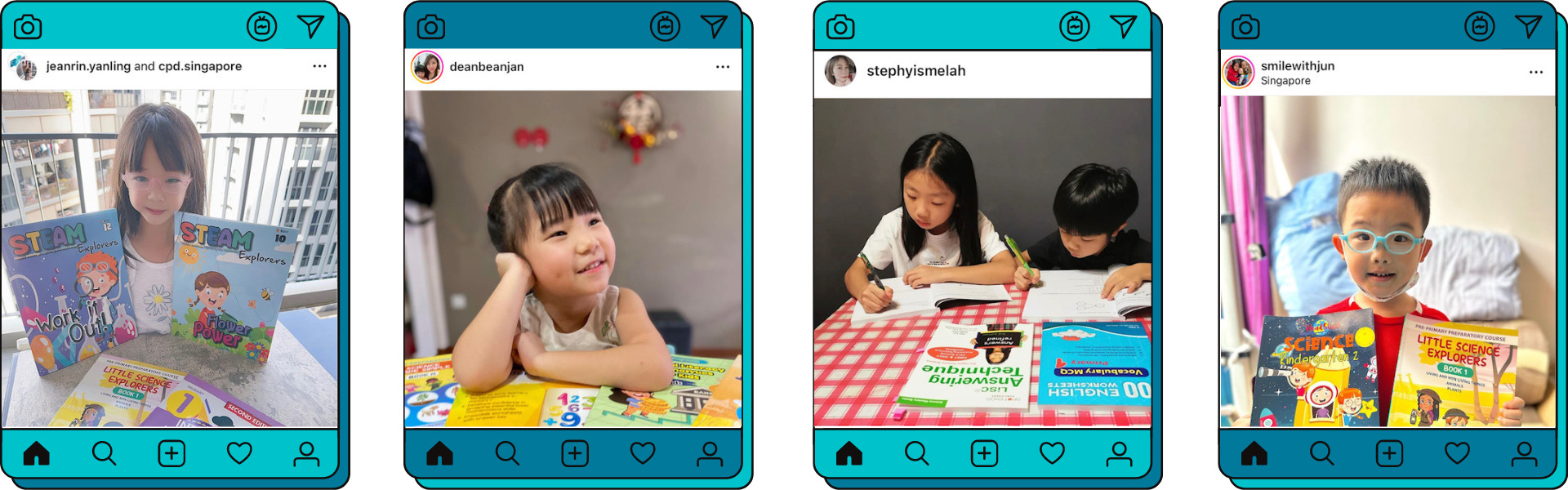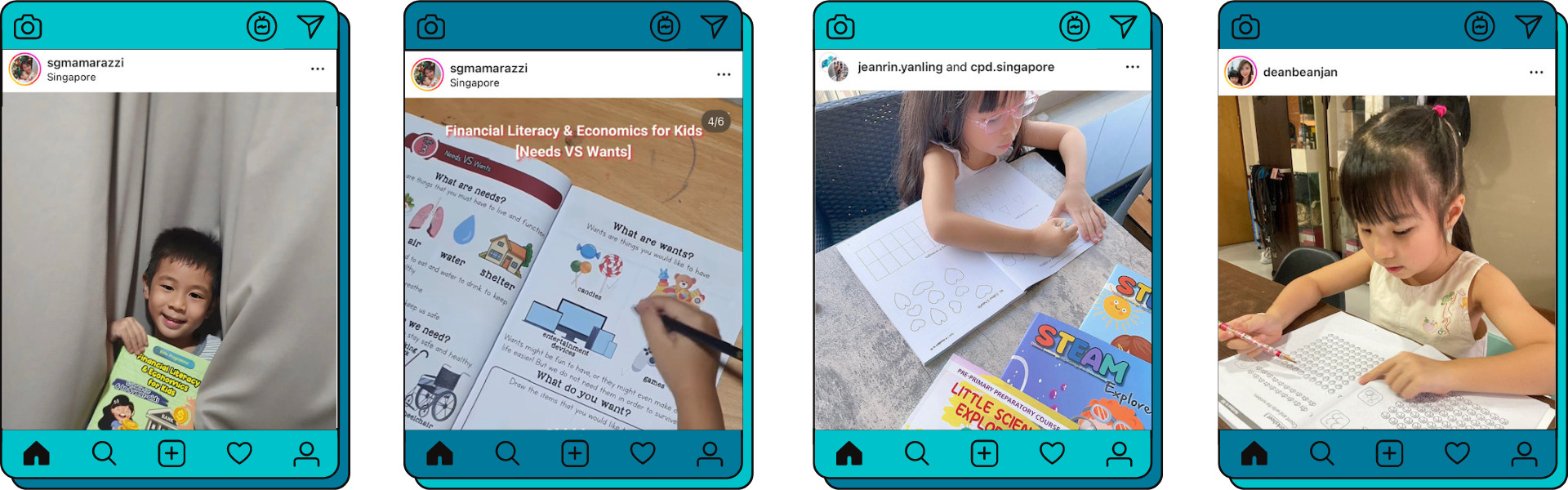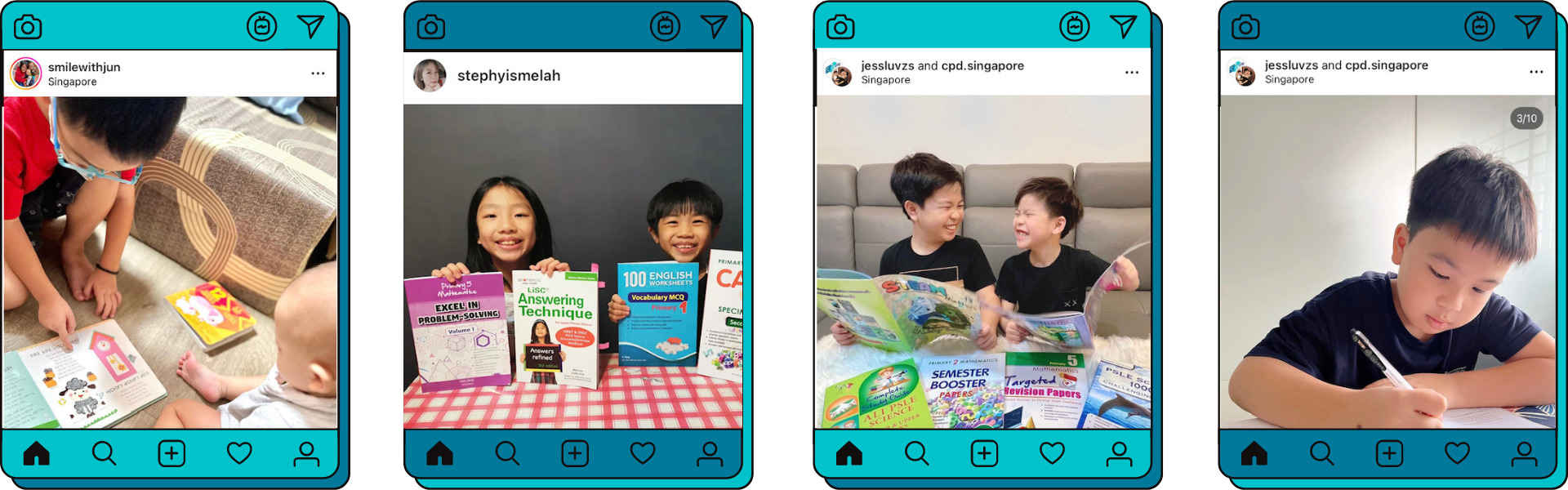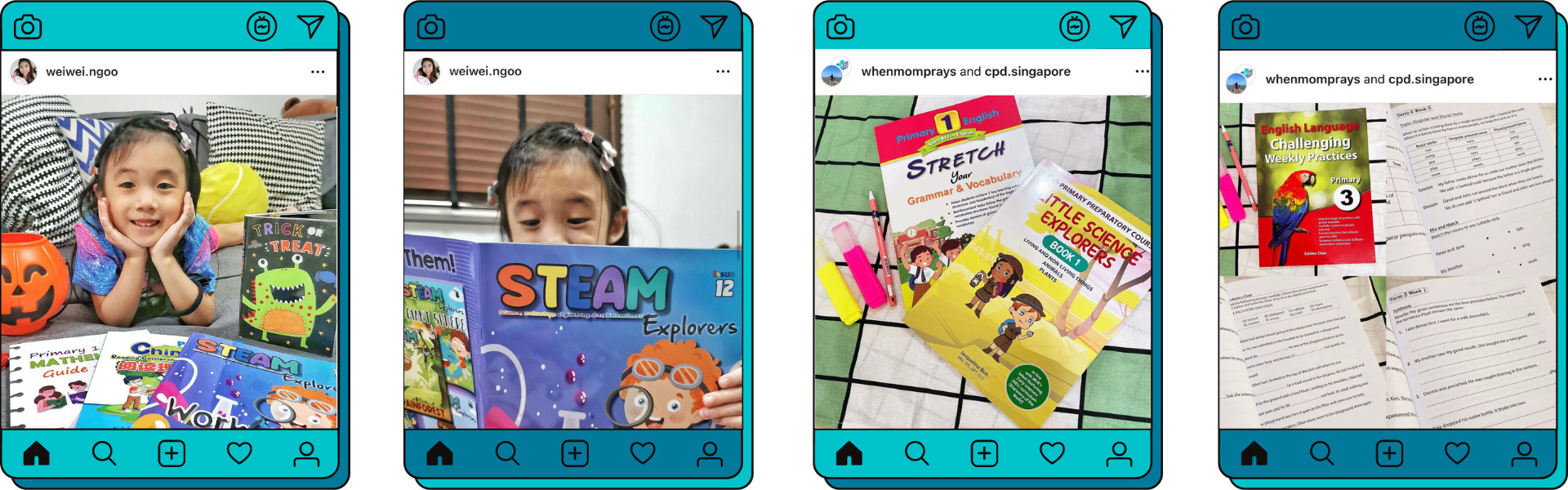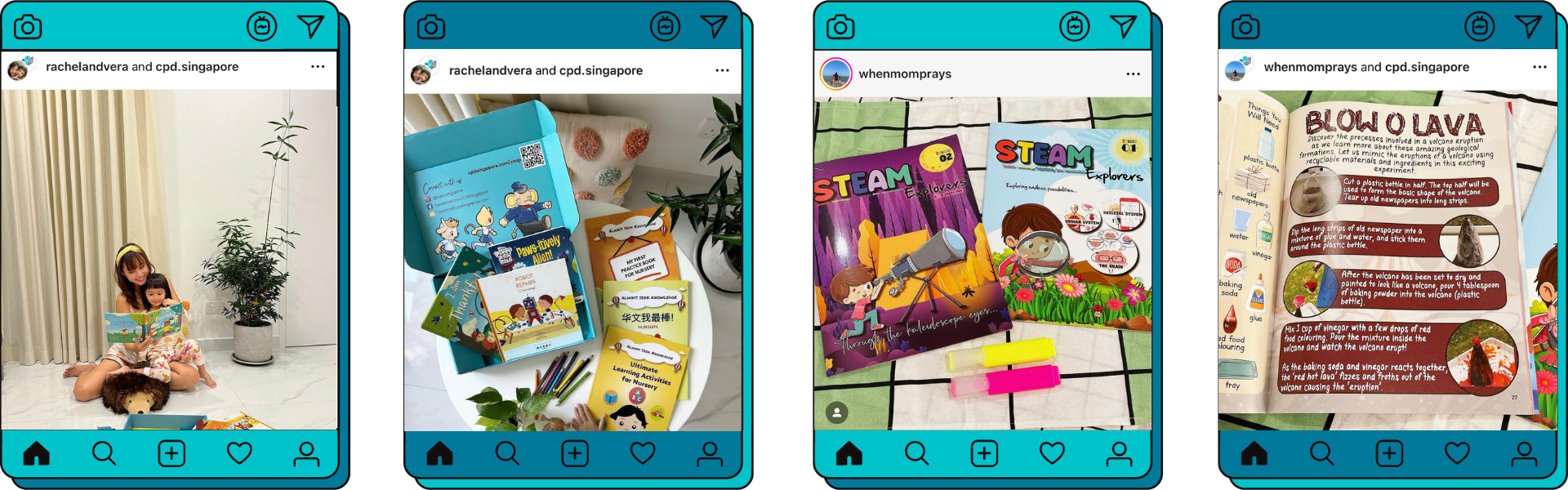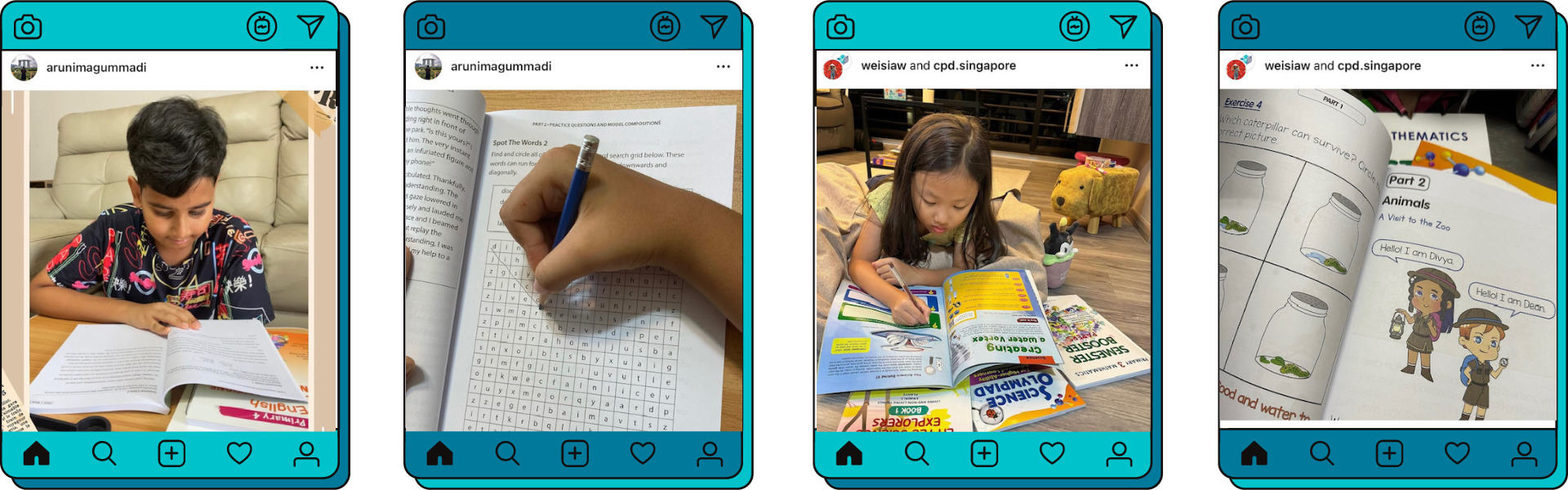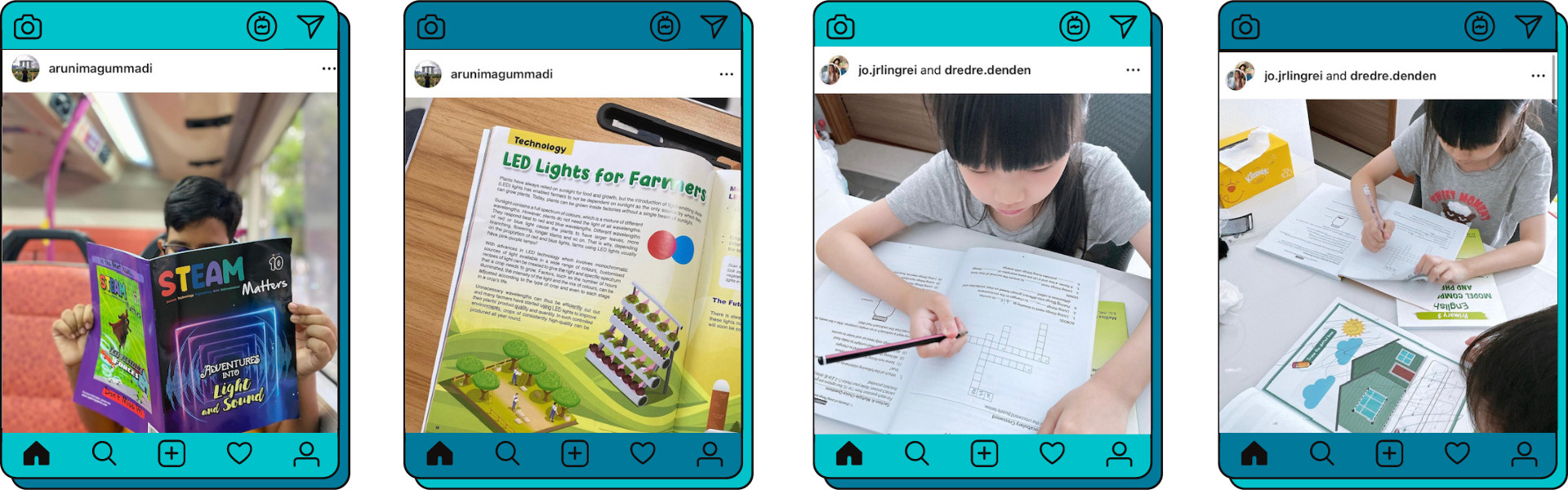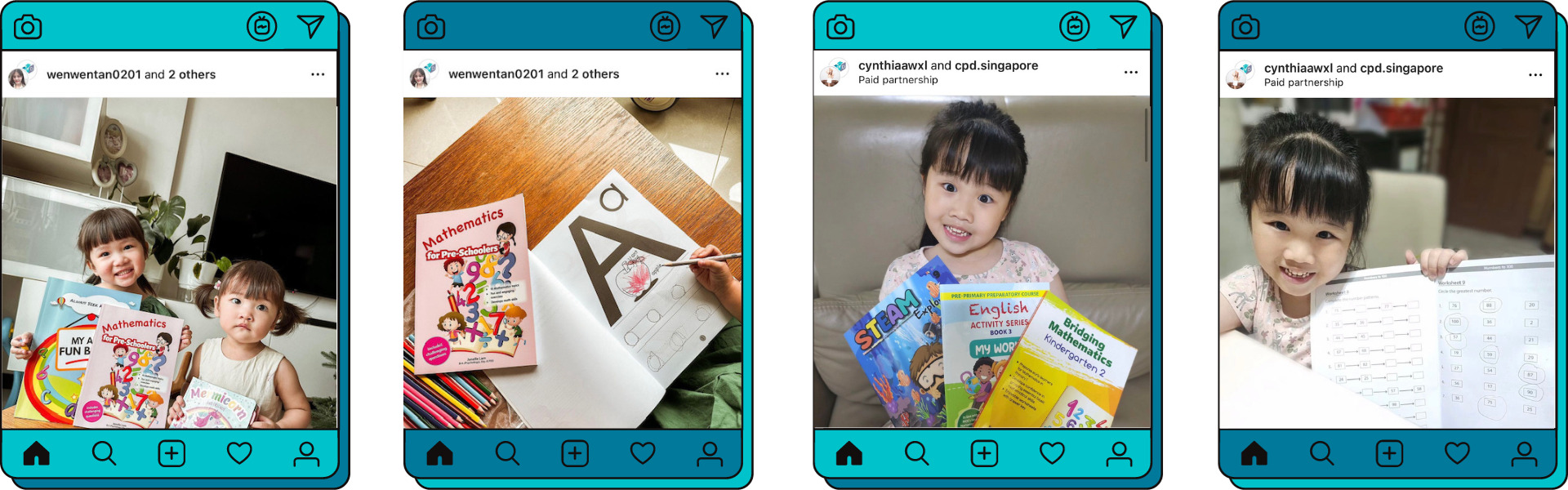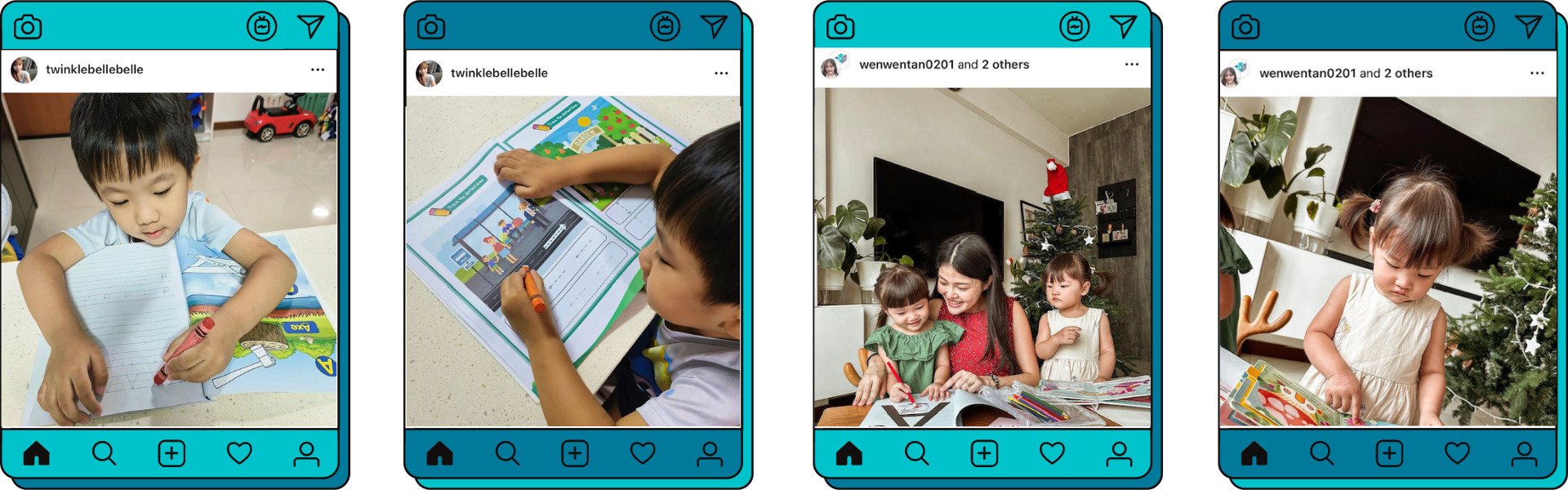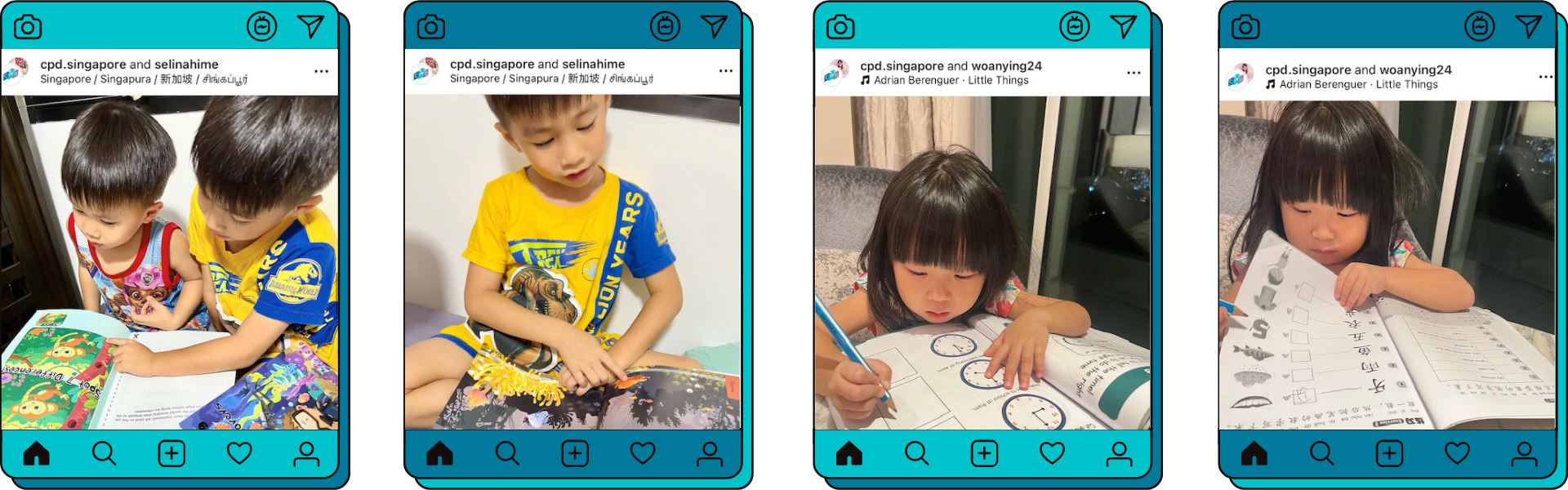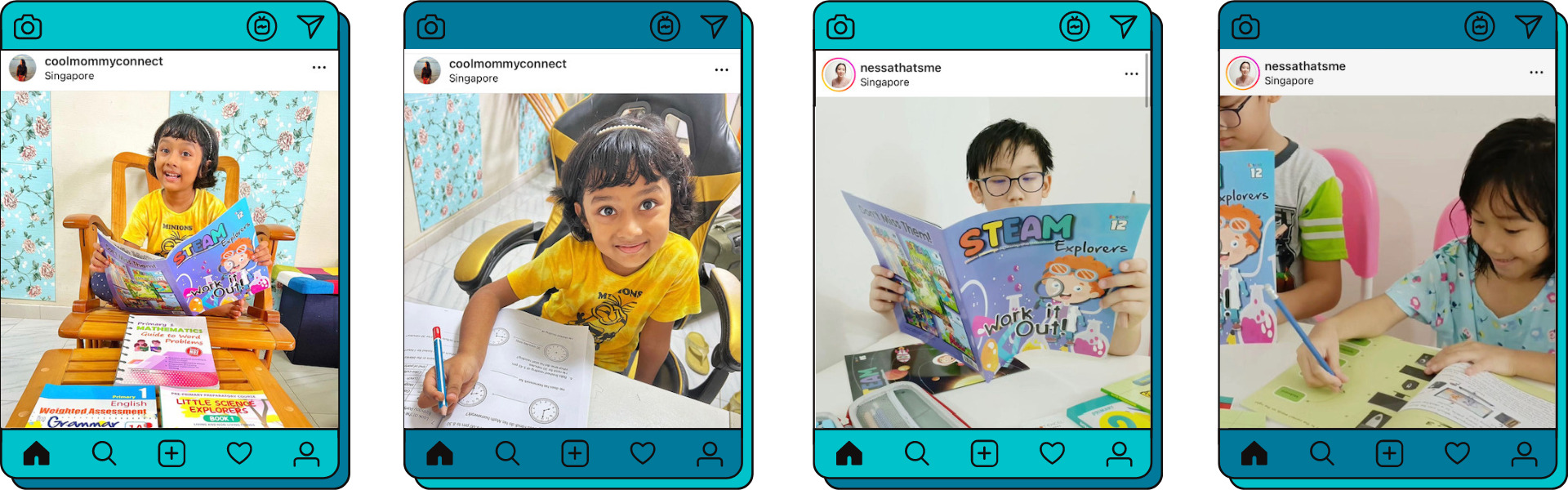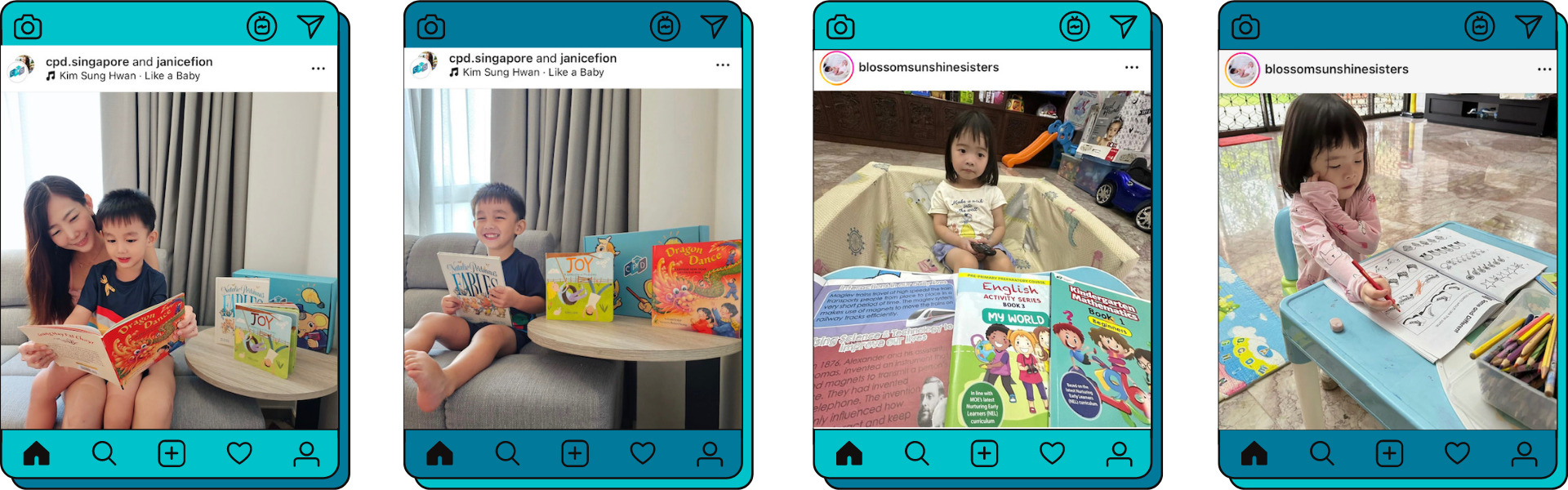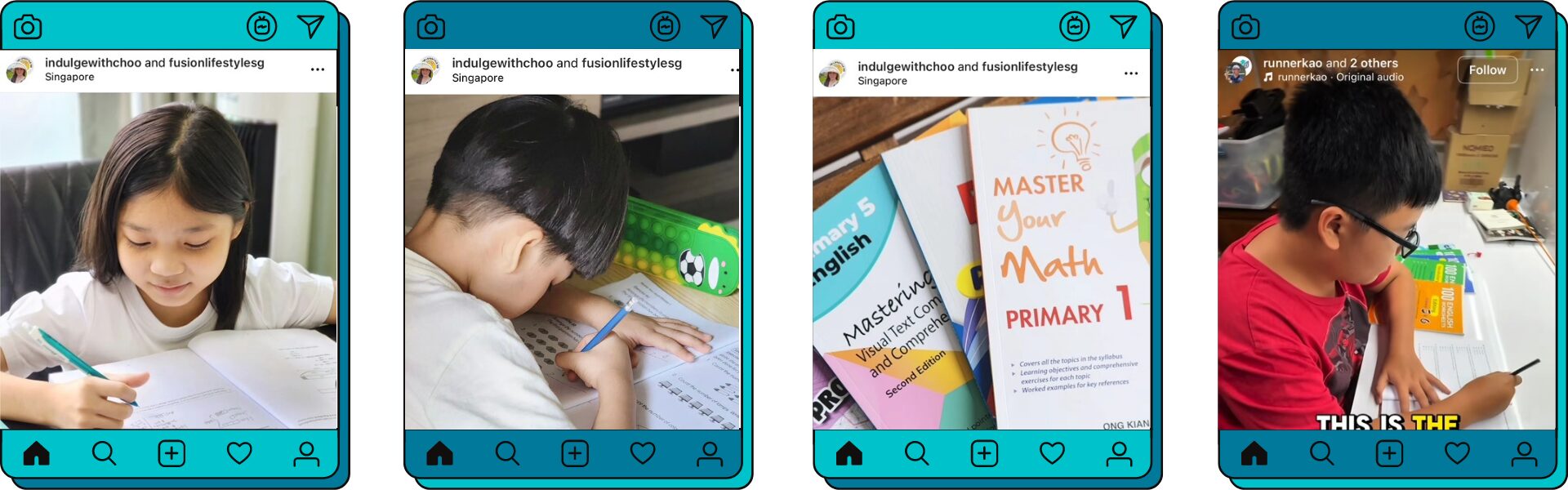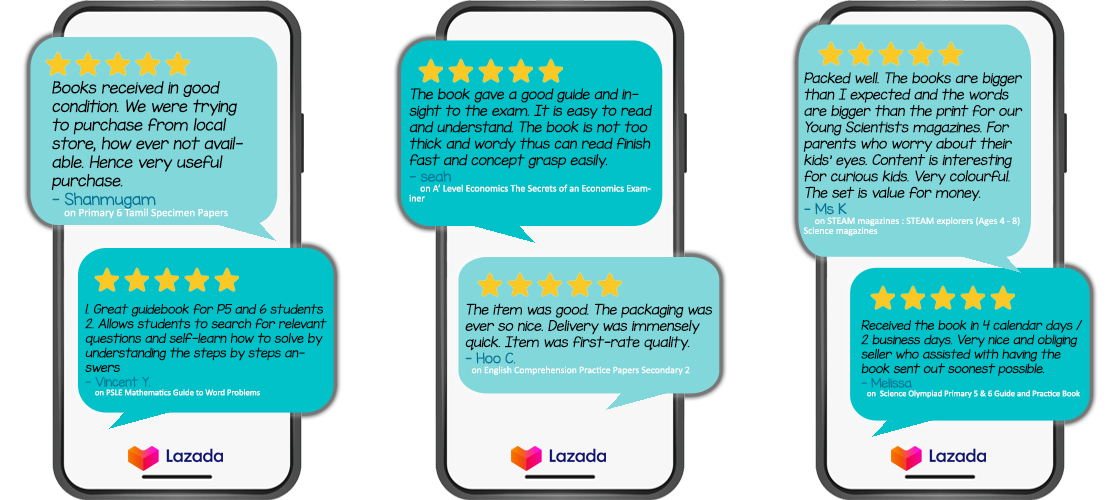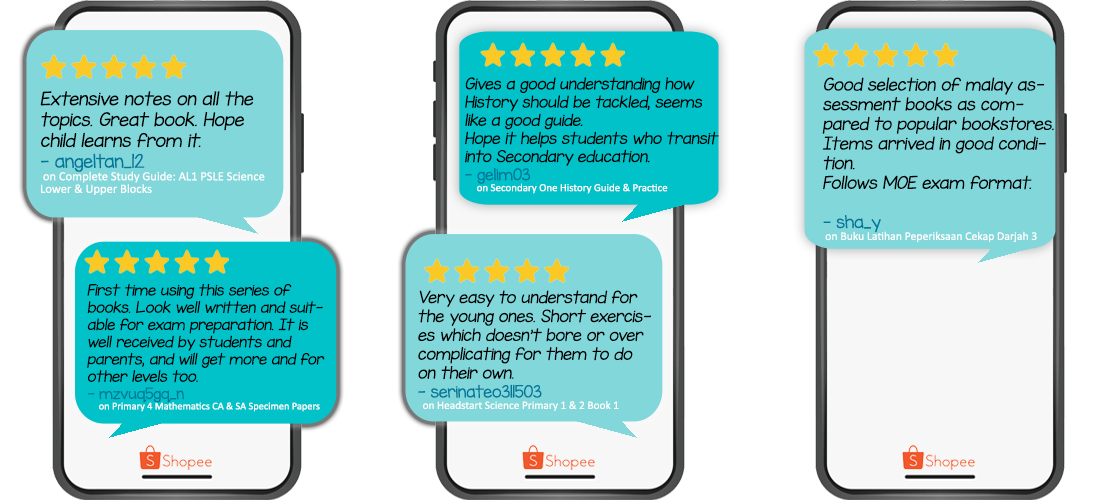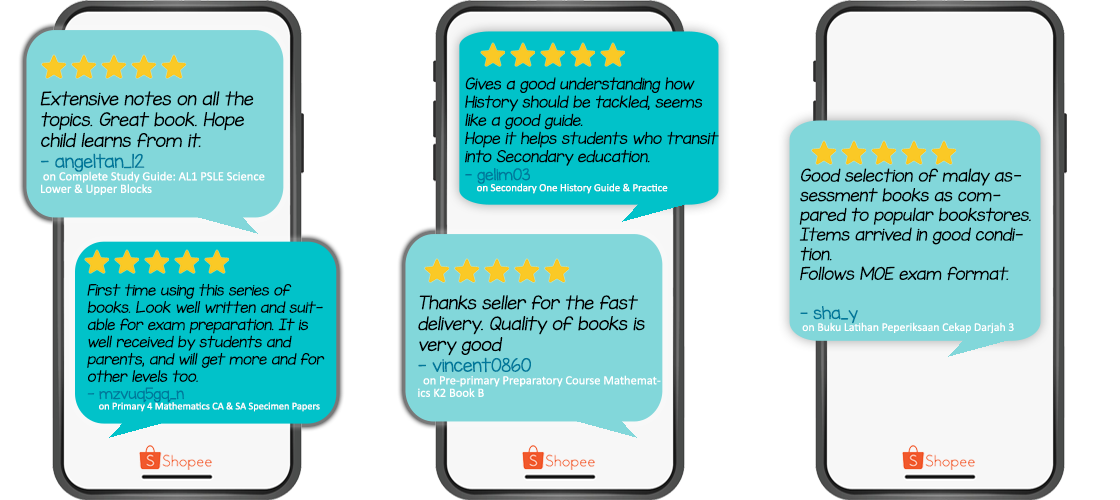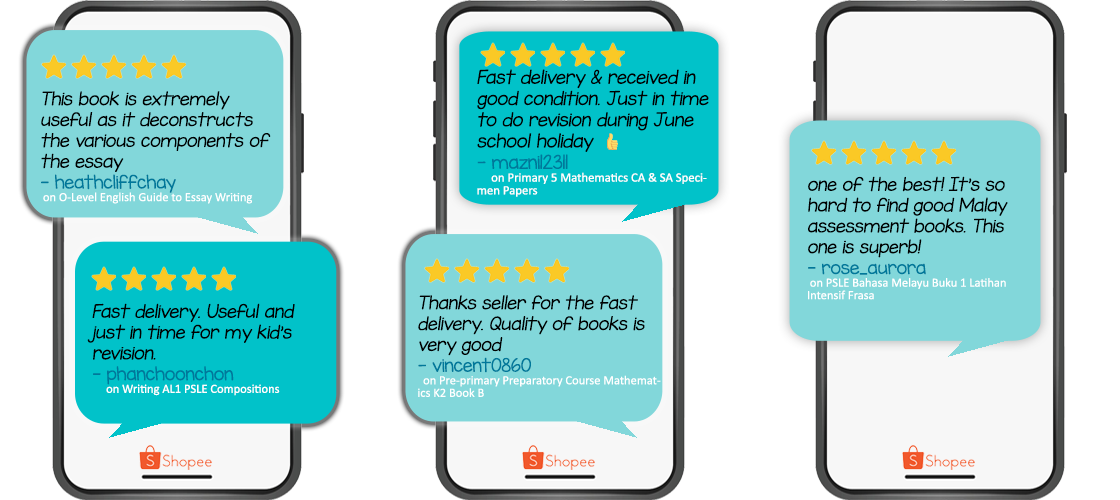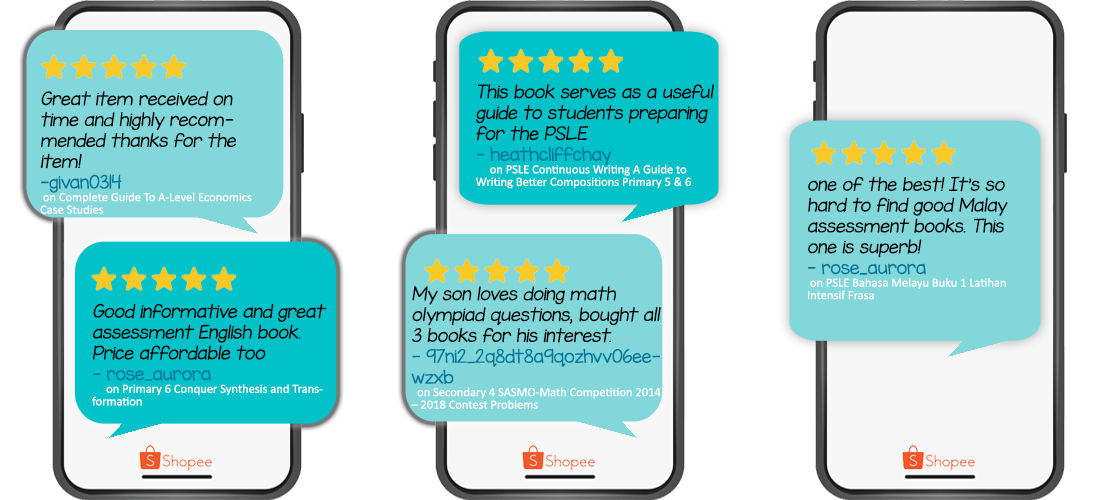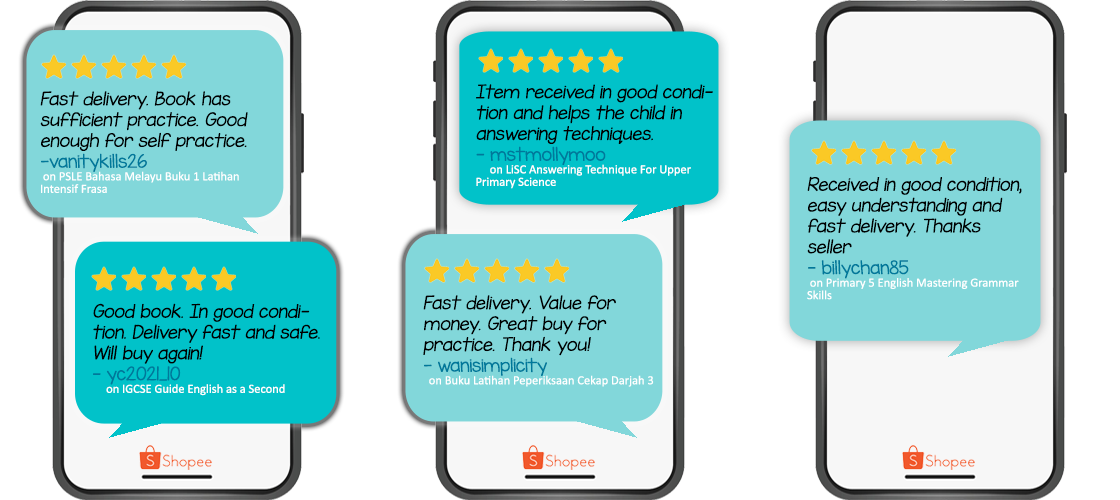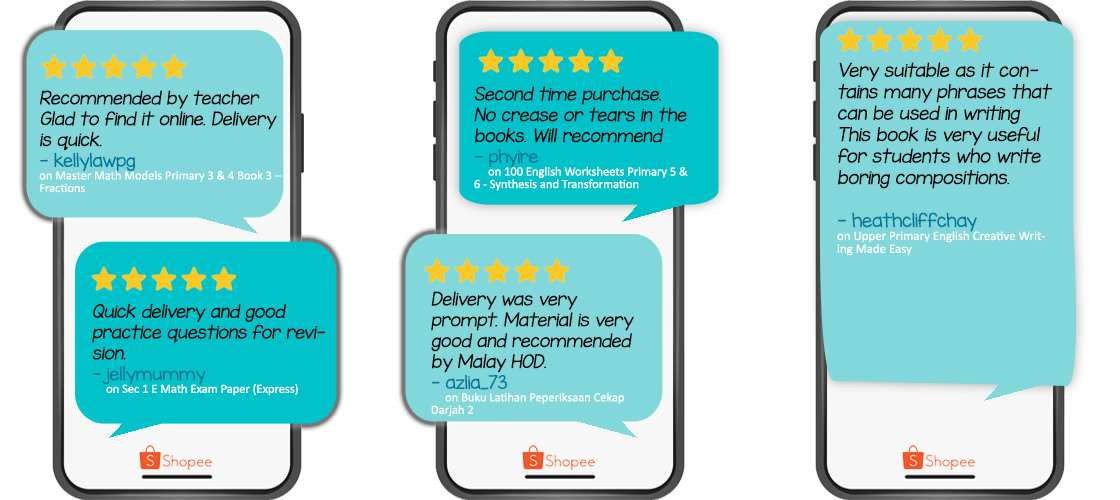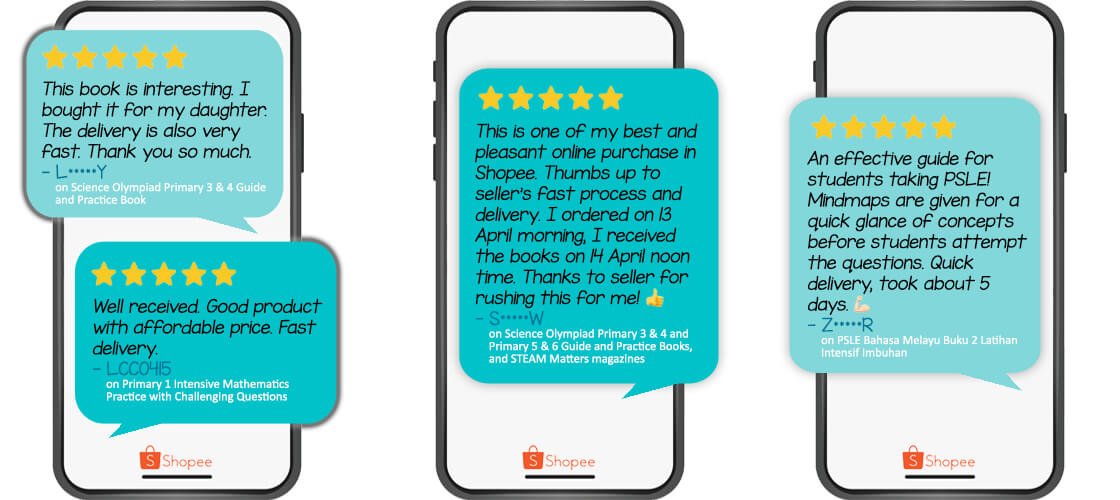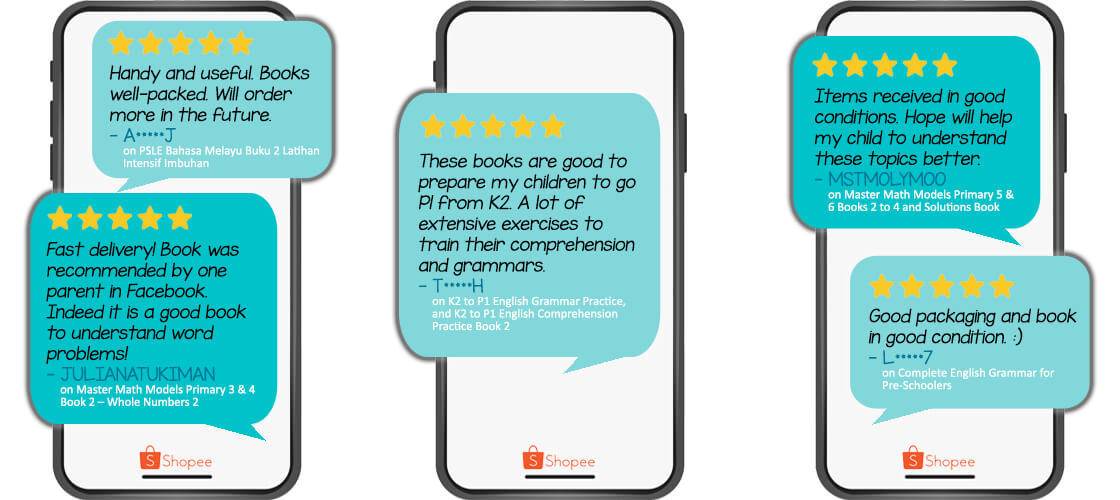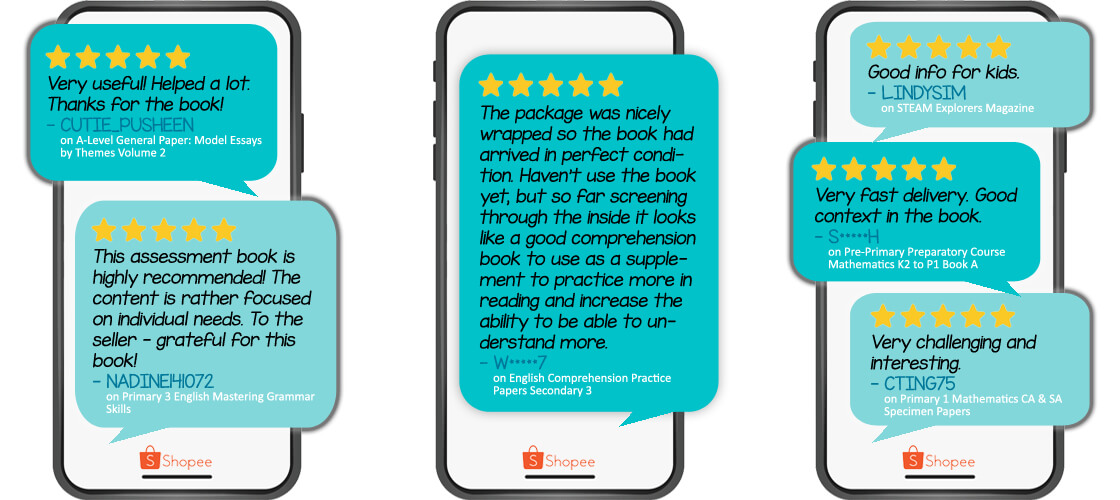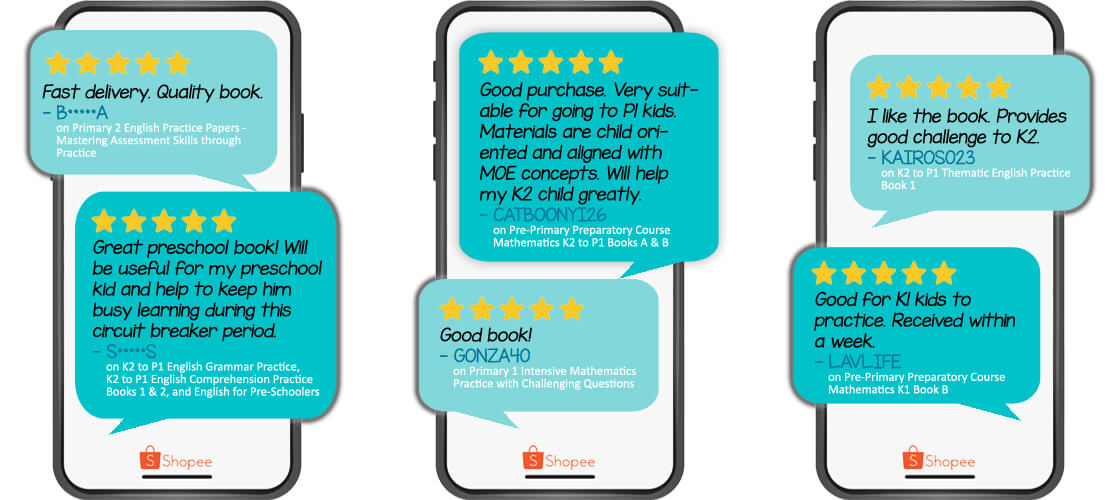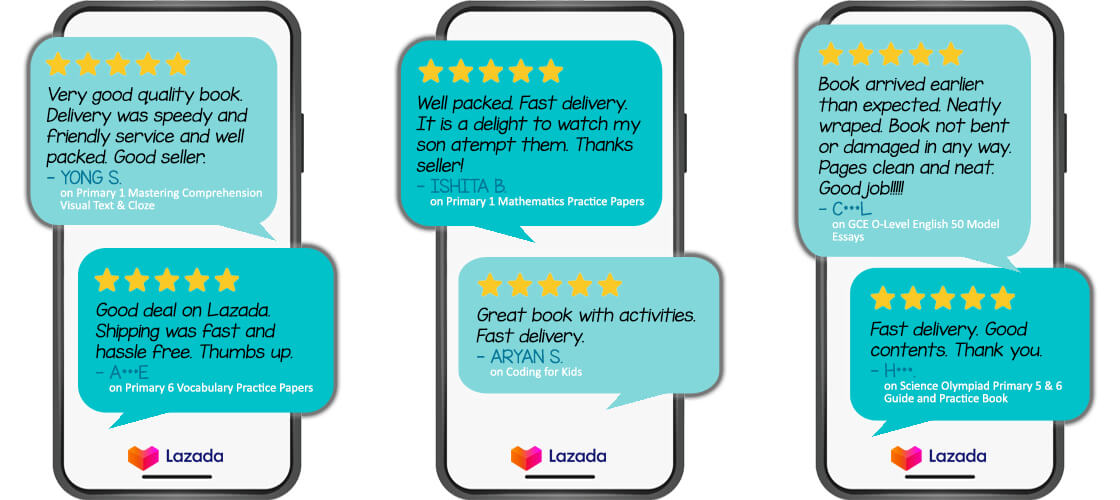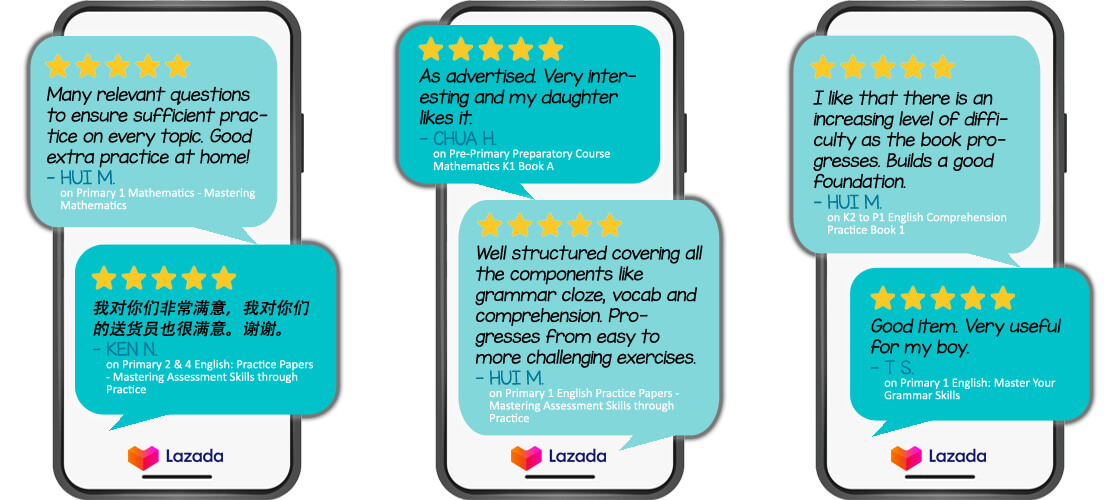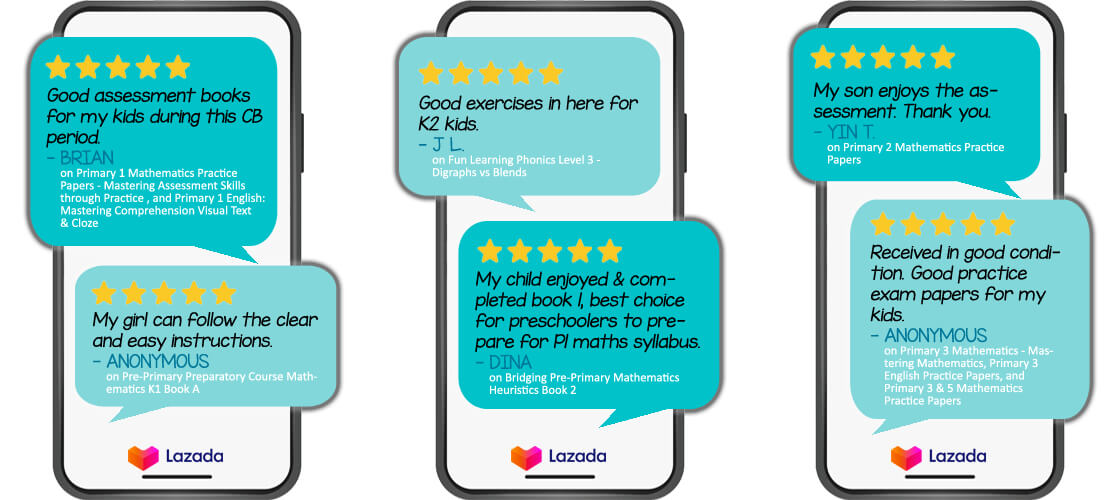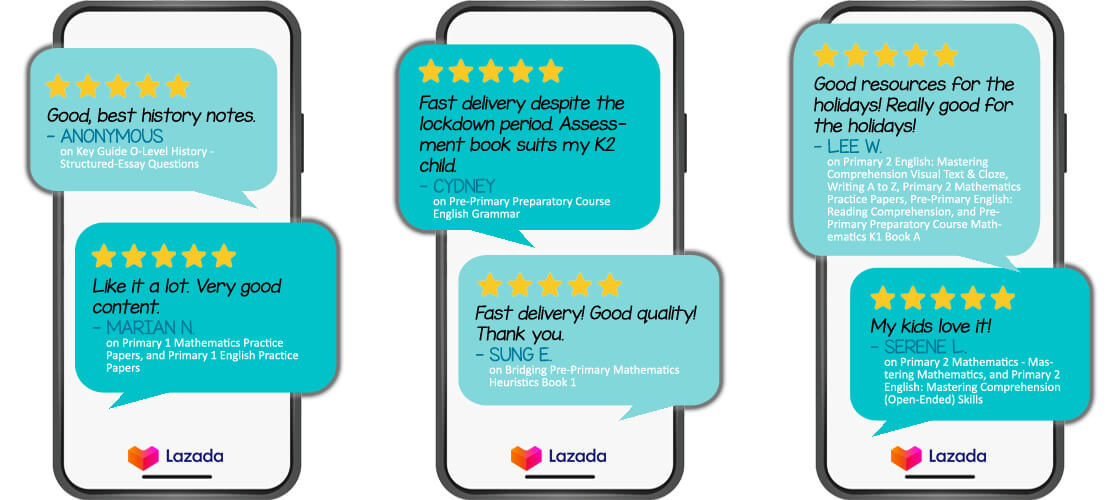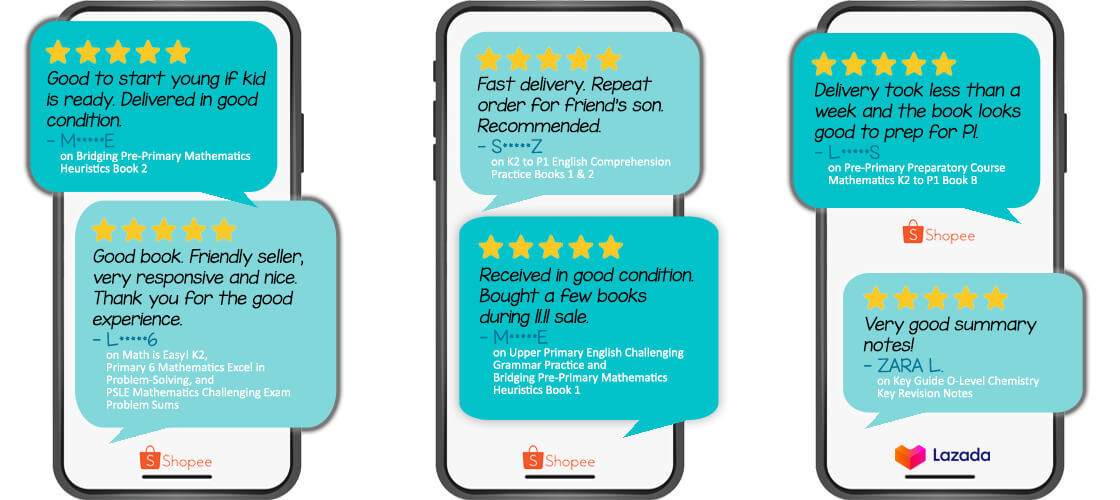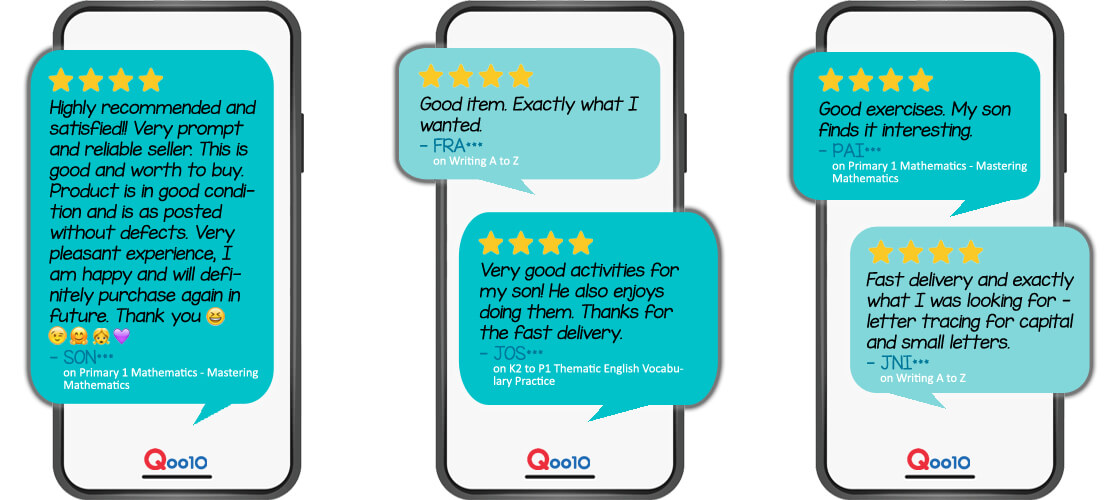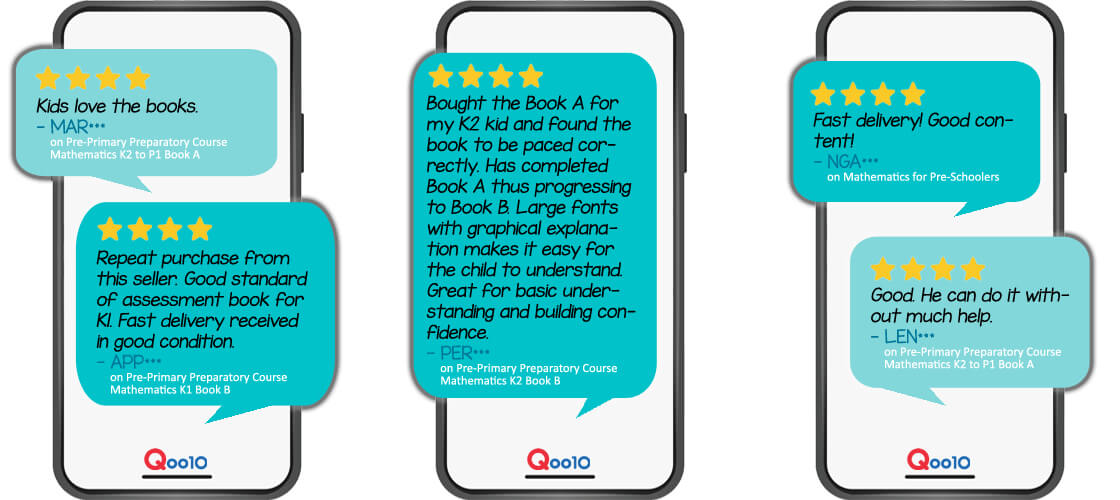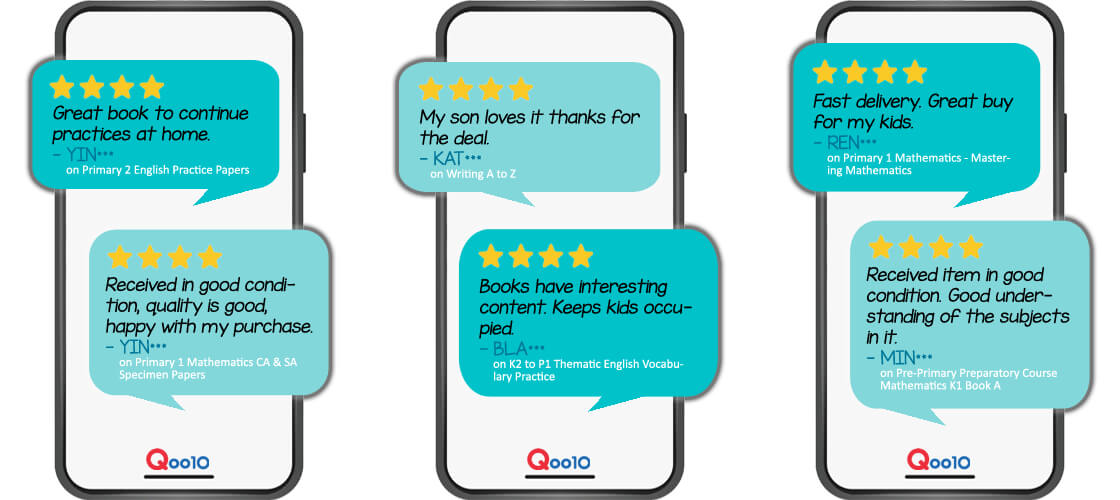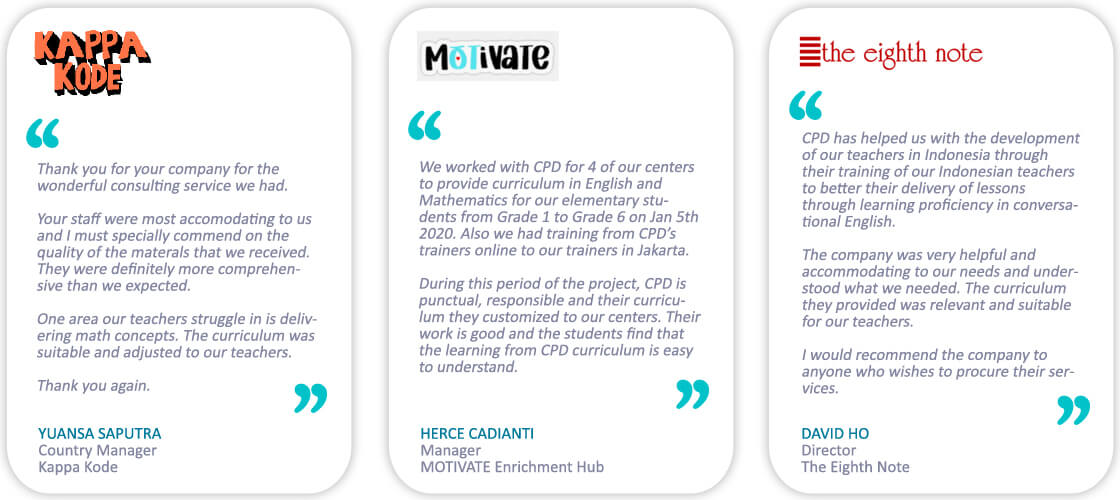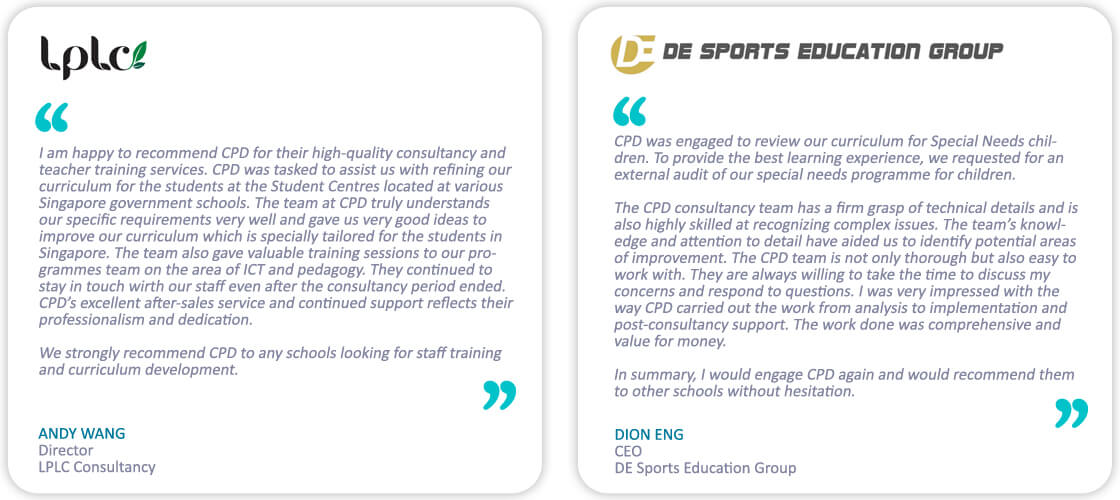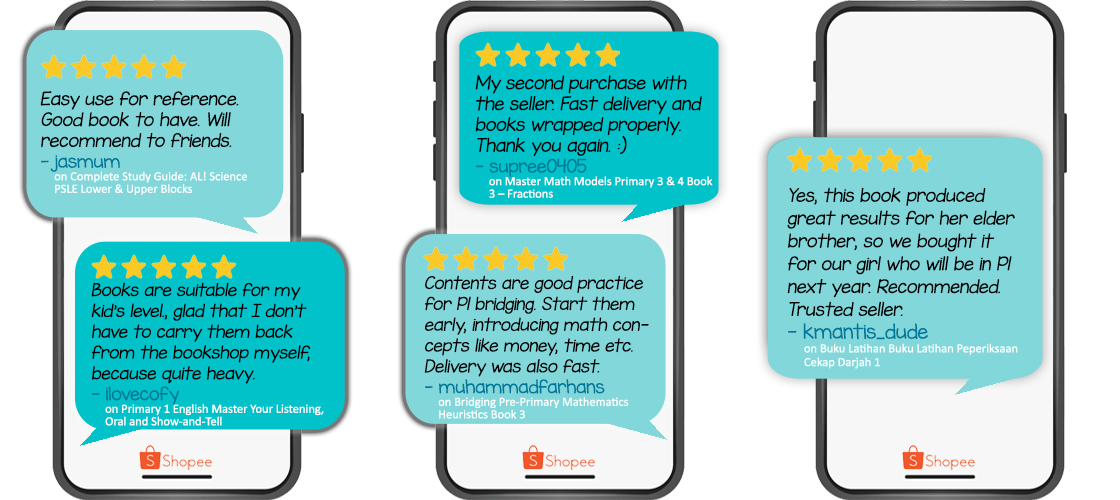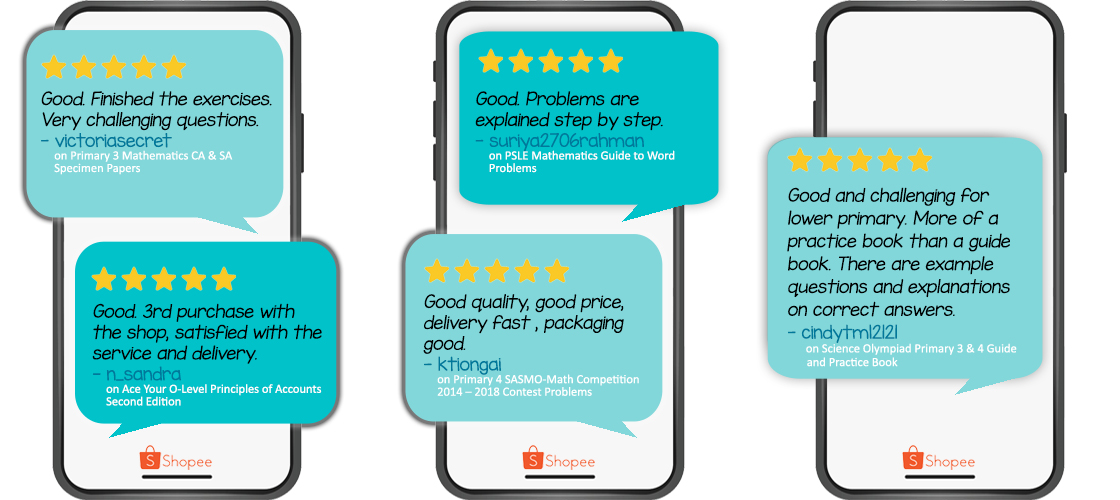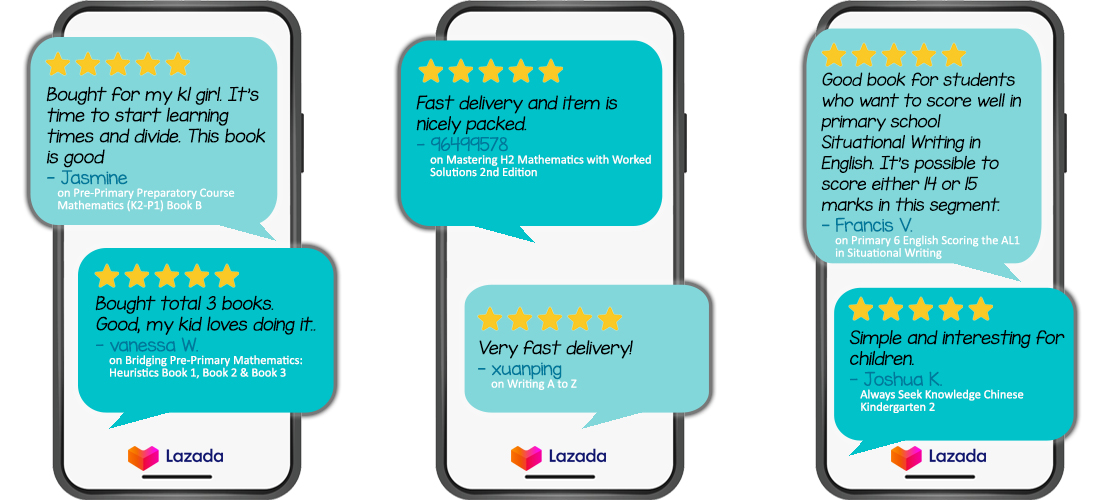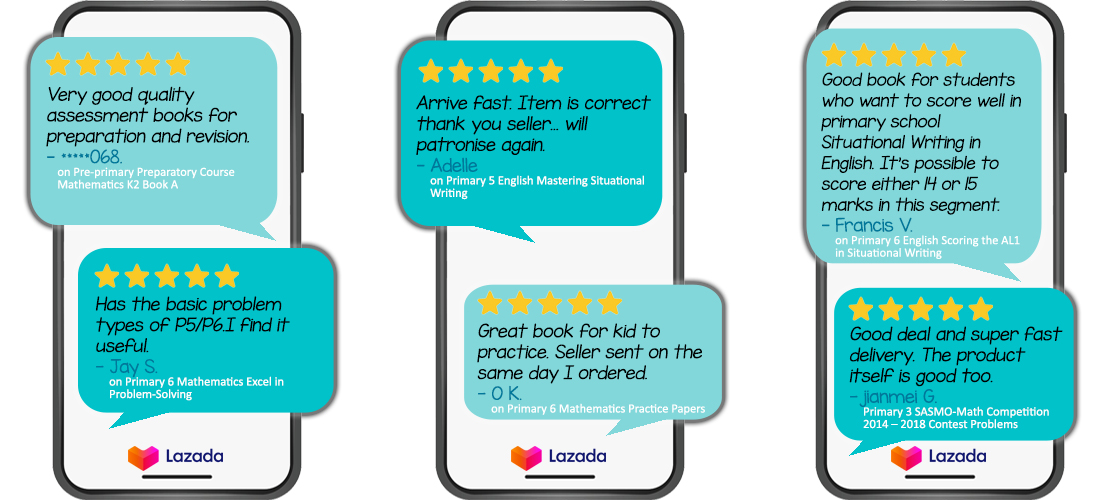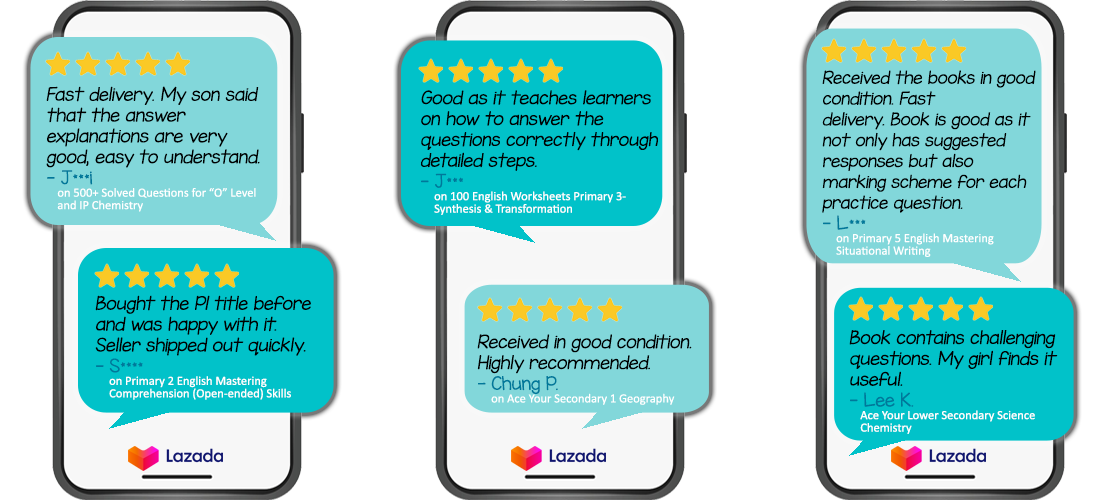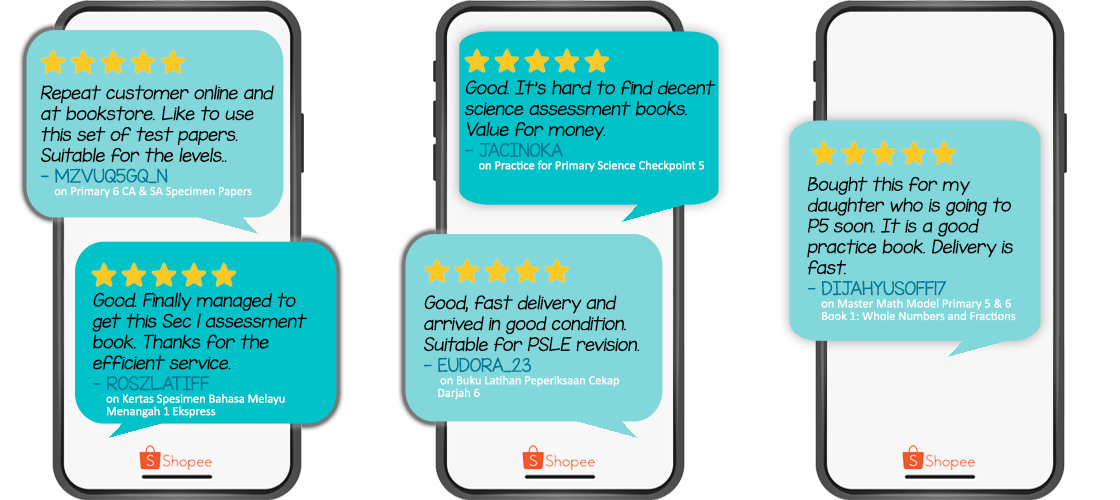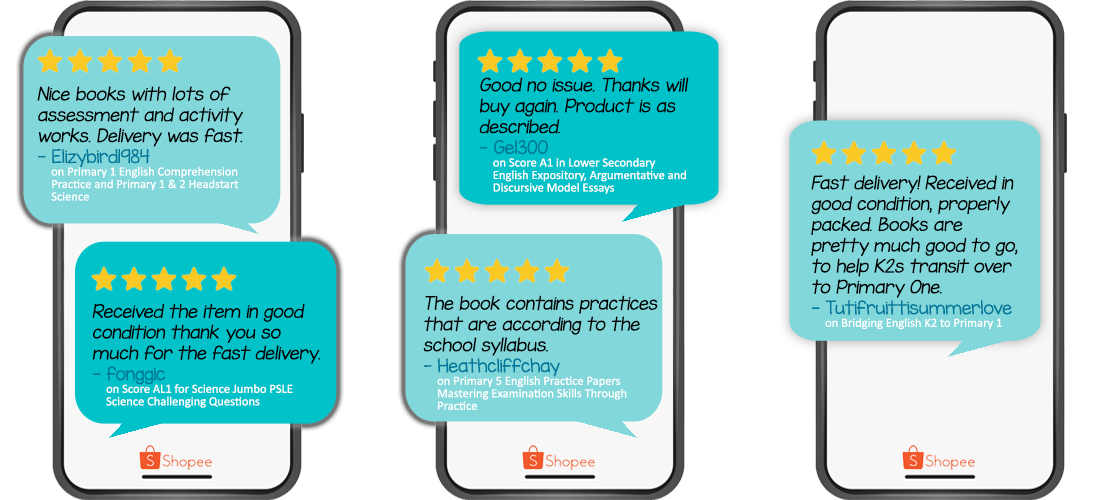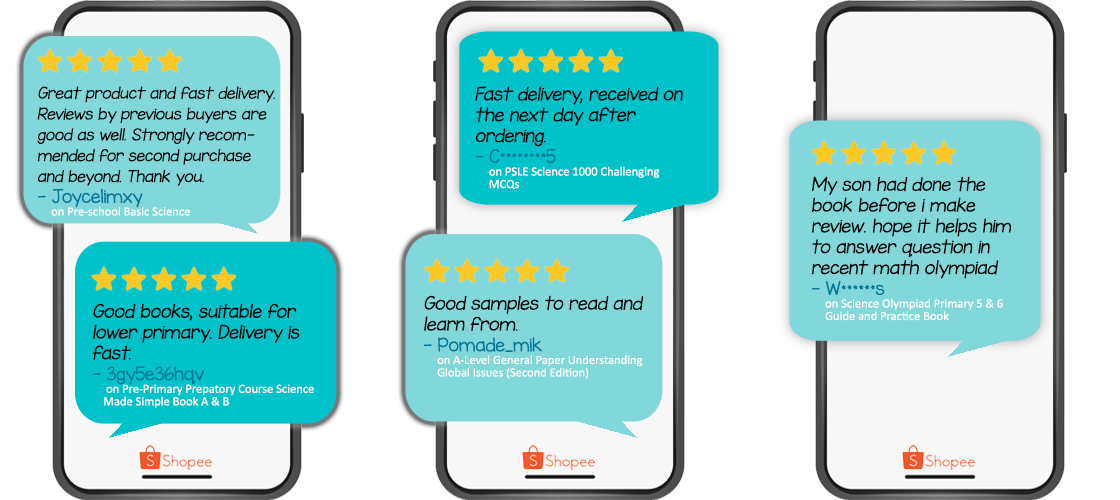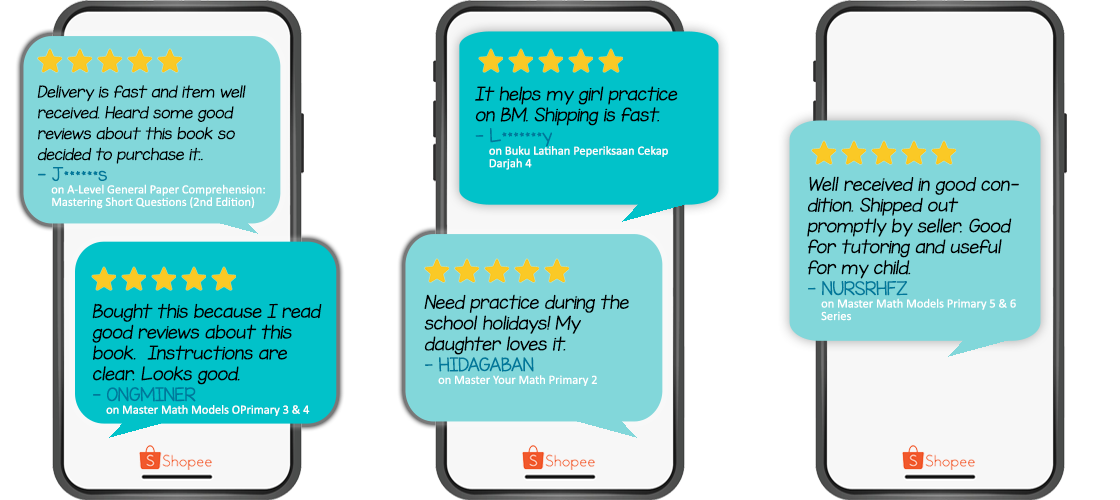Careers
We are currently looking for
Education Consultants
- Minimum PhD in Education
- Evidence of excellence in teaching
- Successful publications in reputable journals
- Excellent communication skills
Curriculum Specialist Developers
- Minimum Postgraduate Diploma in Education
- Former/Current school teachers
- Minimum 5 years experience in the education field
Authors of assessment books
- Degree holder in field related to curriculum
- Minimum 3 years experience in the education field
- Excellent writing and communication skills